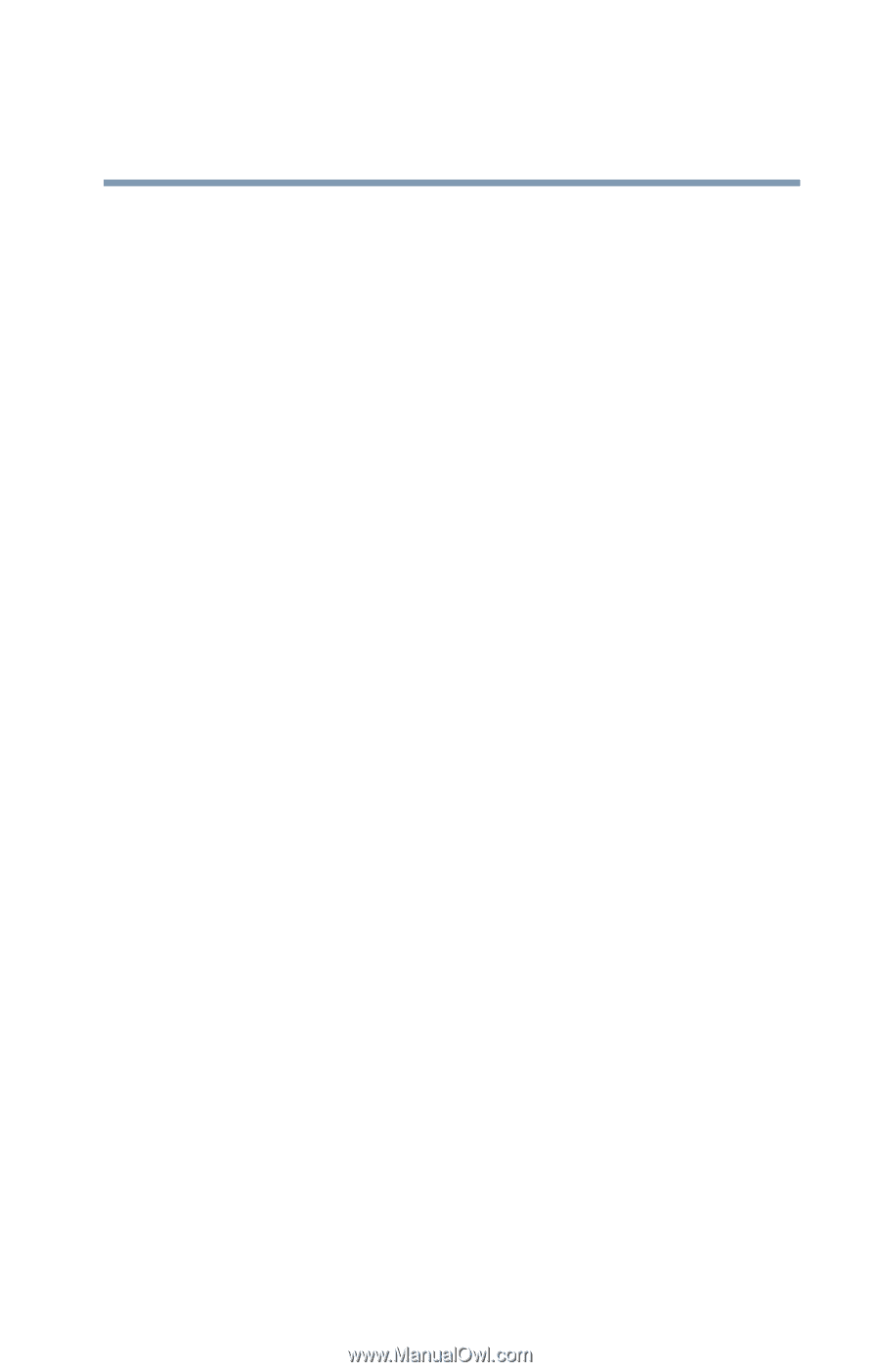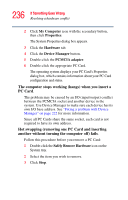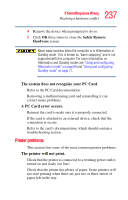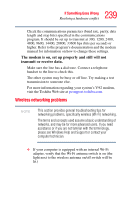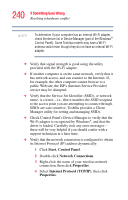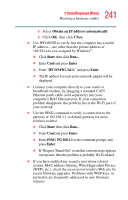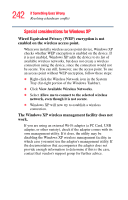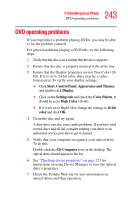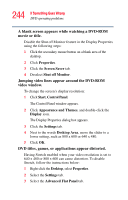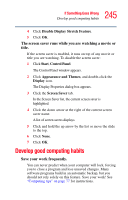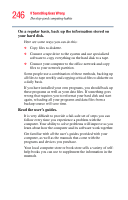Toshiba Portege M400-EZ5031 User Manual - Page 241
If Something Goes Wrong, Obtain an IP address automatically, Close, Start, Enter, IPCONFIG /ALL
 |
View all Toshiba Portege M400-EZ5031 manuals
Add to My Manuals
Save this manual to your list of manuals |
Page 241 highlights
241 If Something Goes Wrong Resolving a hardware conflict 5 Select Obtain an IP address automatically. 6 Click OK, then click Close. ❖ Use IPCONFIG to verify that the computer has a useful IP address-one other than the private address of 169.254.xxx.xxx assigned by Windows®. ❖ Click Start, then click Run... ❖ Enter Cmd and press Enter. ❖ Enter "IPCONFIG /ALL" and press Enter. ❖ The IP address for each active network adapter will be displayed. ❖ Connect your computer directly to your router or broadband modem, by plugging a standard CAT5 Ethernet patch cable (sold separately) into your computer's RJ45 Ethernet port. If your connection problem disappears, the problem lies in the Wi-Fi part of your network. ❖ Use the PING command to verify a connection to the gateway at 192.168.1.1 (a default gateway for most wireless routers). ❖ Click Start, then click Run... ❖ Enter Cmd and press Enter. ❖ Enter PING 192.168.1.1 at the command prompt, and press Enter. ❖ If "Request Timed Out" or another error message appears in response, then the problem is probably Wi-Fi-related. ❖ If you have enabled any security provisions (closed system, MAC address filtering, Wired Equivalent Privacy (WEP), etc.), check the access point vendor's Web site for recent firmware upgrades. Problems with WEP keys, in particular, are frequently addressed in new firmware releases.