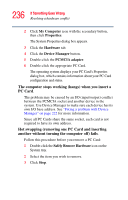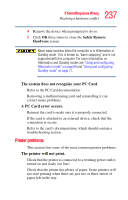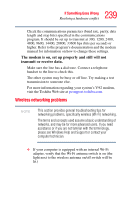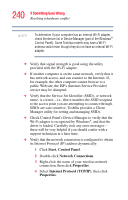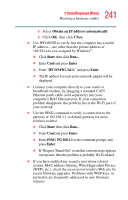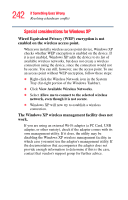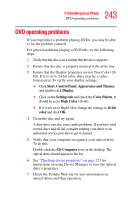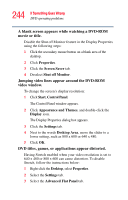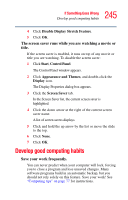Toshiba Portege M400-EZ5031 User Manual - Page 240
Start, Control Panel, Network Connections, Properties, Internet Protocol TCP/IP
 |
View all Toshiba Portege M400-EZ5031 manuals
Add to My Manuals
Save this manual to your list of manuals |
Page 240 highlights
240 If Something Goes Wrong Resolving a hardware conflict NOTE To determine if your computer has an internal Wi-Fi adapter, check the device list in Device Manager (part of the Windows® Control Panel). Some Toshiba models may have a Wi-Fi antenna switch even though they do not have an internal Wi-Fi adapter. ❖ Verify that signal strength is good using the utility provided with the Wi-Fi adapter. ❖ If another computer is on the same network, verify that it has network access, and can connect to the Internet. If, for example, the other computer cannot browse to a public Web site, the ISP's (Internet Service Provider) service may be disrupted. ❖ Verify that the Service Set Identifier (SSID), or network name, is correct-i.e., that it matches the SSID assigned to the access point you are attempting to connect through. SSIDs are case-sensitive. Toshiba provides a Client Manager utility for setting and managing SSIDs. ❖ Check Control Panel's Device Manager to verify that the Wi-Fi adapter is recognized by Windows®, and that the driver is loaded. Carefully note any error messages- these will be very helpful if you should confer with a support technician at a later time. ❖ Verify that the network connection is configured to obtain its Internet Protocol (IP) address dynamically: 1 Click Start, Control Panel. 2 Double-click Network Connections. 3 Right-click the name of your wireless network connection, then click Properties. 4 Select Internet Protocol (TCP/IP), then click Properties.