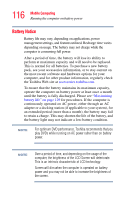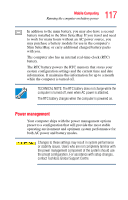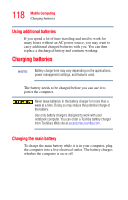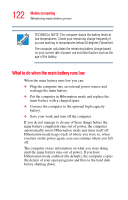Toshiba Portege S100-S1132 User Guide - Page 121
Monitoring main battery power, Determining remaining battery power
 |
View all Toshiba Portege S100-S1132 manuals
Add to My Manuals
Save this manual to your list of manuals |
Page 121 highlights
121 Mobile Computing Monitoring main battery power Monitoring main battery power The computer's main battery light gives you an indication of the main battery's current charge: ❖ Glows amber while the main battery is being charged (AC adapter connected). ❖ Glows green when the main battery is fully charged. ❖ Is unlit when the battery has discharged, the battery is not charging, or the AC adapter is not plugged into the computer or AC outlet. ❖ Flashing amber means the main battery charge is low and it is time to recharge the main battery or plug in the AC Adapter. Determining remaining battery power NOTE Wait at least 16 seconds after turning on the computer before trying to monitor the remaining battery power. The computer needs this time to check the battery's remaining capacity and perform its calculations. 1 Click Start, then click Control Panel. 2 Click Performance and Maintenance. 3 Click the Toshiba Power Saver icon. 4 The Power Saver Properties window appears. The remaining battery charge is indicated on the left side of the dialog box. With repeated discharges and recharges, the battery's capacity gradually decreases. A frequently used older battery does not power the computer for as long as a new battery, even when both are fully charged.