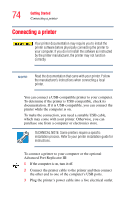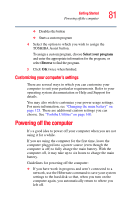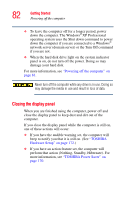Toshiba Portege S100-S1132 User Guide - Page 77
Connecting other external devices, Using the TouchPad
 |
View all Toshiba Portege S100-S1132 manuals
Add to My Manuals
Save this manual to your list of manuals |
Page 77 highlights
Getting Started Connecting other external devices 77 The modem is designed for use with a standard analog telephone line. Never connect the modem to a digital telephone line. A digital line will damage the modem. For more information on using a modem, see "Setting up for communications" on page 153. Connecting other external devices For more information on attaching the optional Advanced Port Replicator III, an external monitor and other external USB-compatible devices, such as a keyboard and diskette drive, see the "Expansion Options" chapter on page 132. Using the TouchPad The TouchPad, the small, smooth square cutout located in front of the keyboard, is sensitive to touch and enables you to move the cursor with the stroke of a finger. Simply move your finger on the TouchPad in the direction you'd like to move the cursor: ❖ To move the cursor to the top of the page, push your finger forward on the TouchPad. ❖ To move the cursor to the bottom of the page, drag your finger toward yourself. ❖ To move the cursor to the right side of the page, slide your finger across the TouchPad from left to right.