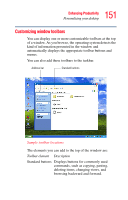Toshiba Portege S100-S1132 User Guide - Page 156
Setting up a direct cable connection, Using audio features
 |
View all Toshiba Portege S100-S1132 manuals
Add to My Manuals
Save this manual to your list of manuals |
Page 156 highlights
156 Enhancing Productivity Using audio features Setting up a direct cable connection NOTE To establish a direct cable connection you will need to purchase a Data Transfer/Direct Connect cable, which is sold separately. To establish a direct cable connection with another computer: 1 Click Start, All Programs. 2 Point to Accessories, Communications, and click New Connection Wizard. 3 Click Next. 4 Select Set up an advanced connection. 5 Click Next. 6 Select Connect directly to another computer. 7 Choose the appropriate role for your computer: ❖ Guest ❖ Host 8 Follow the on-screen instructions. Using audio features Your computer is equipped with speakers. The computer plays sounds through the internal speaker. It uses the sound settings in your operating system. To adjust the volume, click the speaker icon in the system tray.