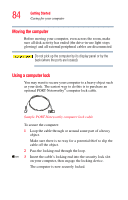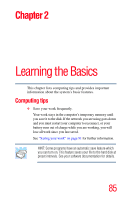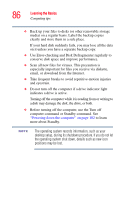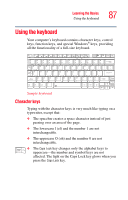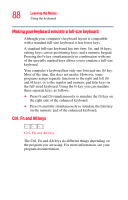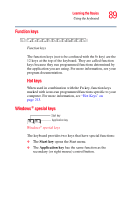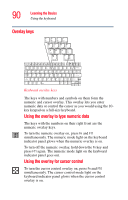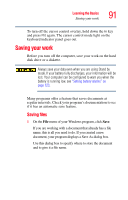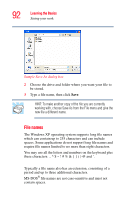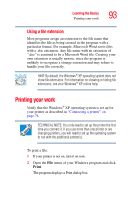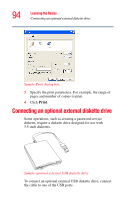Toshiba Portege S100-S1132 User Guide - Page 89
Function keys, Windows ® special keys, Start, Application
 |
View all Toshiba Portege S100-S1132 manuals
Add to My Manuals
Save this manual to your list of manuals |
Page 89 highlights
Function keys Learning the Basics Using the keyboard 89 Function keys The function keys (not to be confused with the Fn key) are the 12 keys at the top of the keyboard. They are called function keys because they run programmed functions determined by the application you are using. For more information, see your program documentation. Hot keys When used in combination with the Fn key, function keys marked with icons run programmed functions specific to your computer. For more information, see "Hot Keys" on page 213. Windows® special keys Start key Application key Windows® special keys The keyboard provides two keys that have special functions: ❖ The Start key opens the Start menu. ❖ The Application key has the same function as the secondary (or right mouse) control button.