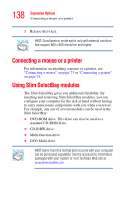Toshiba Portege S100-S1132 User Guide - Page 136
Using an external keyboard, Connecting a keyboard, Connecting the monitor
 |
View all Toshiba Portege S100-S1132 manuals
Add to My Manuals
Save this manual to your list of manuals |
Page 136 highlights
136 Expansion Options Using an external keyboard Attaching the optional diskette drive cable to one of the computer's USB ports. Using an external keyboard If you prefer to use a standard keyboard, you can attach one to a USB port on the computer or on the optional Advanced Port Replicator III, provided the keyboard is USBcompatible. Connecting a keyboard You can connect a USB keyboard while the computer is on. To connect the keyboard to the computer or the optional Advanced Port Replicator III, gently push the keyboard cable into the USB port. Using an external monitor If you prefer to use an external monitor, you can attach one to your computer's RGB (monitor) port or to the RGB (monitor) port on the optional Advanced Port Replicator III. Connecting the monitor 1 If you are connecting the monitor to your computer or to the optional Advanced Port Replicator III, and the