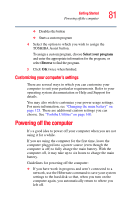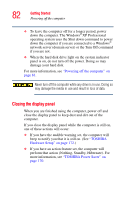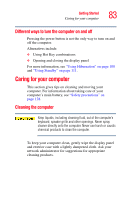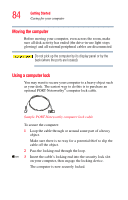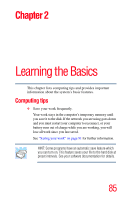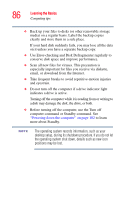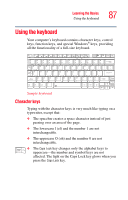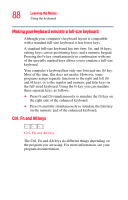Toshiba Portege S100-S1132 User Guide - Page 83
Different ways to turn the computer on and off, Caring for your computer, Cleaning the computer
 |
View all Toshiba Portege S100-S1132 manuals
Add to My Manuals
Save this manual to your list of manuals |
Page 83 highlights
Getting Started Caring for your computer 83 Different ways to turn the computer on and off Pressing the power button is not the only way to turn on and off the computer. Alternatives include: ❖ Using Hot Key combinations ❖ Opening and closing the display panel For more information, see "Using Hibernation" on page 108 and "Using Standby" on page 111. Caring for your computer This section gives tips on cleaning and moving your computer. For information about taking care of your computer's main battery, see "Safety precautions" on page 128. Cleaning the computer Keep liquids, including cleaning fluid, out of the computer's keyboard, speaker grille and other openings. Never spray cleaner directly onto the computer. Never use harsh or caustic chemical products to clean the computer. To keep your computer clean, gently wipe the display panel and exterior case with a lightly dampened cloth. Ask your network administrator for suggestions for appropriate cleaning products.