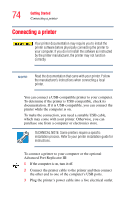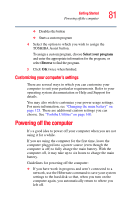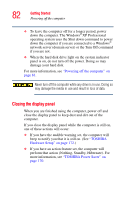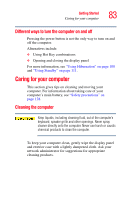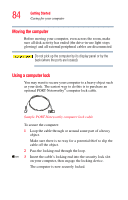Toshiba Portege S100-S1132 User Guide - Page 79
Using the Toshiba Assist button
 |
View all Toshiba Portege S100-S1132 manuals
Add to My Manuals
Save this manual to your list of manuals |
Page 79 highlights
Getting Started Using the Toshiba Assist button 79 3 Click the Mouse icon. The Mouse Properties window appears. 4 Click the TouchPAD ON/OFF tab. The TouchPAD ON/OFF tab view window appears. 5 Select Disable or Enable, whichever is appropriate. 6 Click Apply. 7 Click OK. The Mouse Properties window closes. 8 Close the Printers and Other Hardware window. 9 Close the Control Panel window. NOTE The Fn + F9 shortcut can be used to enable or disable the TouchPad (see "Hot Keys" on page 213). Using the Toshiba Assist button The Toshiba Assist button, the left-hand button located to the left of the keyboard, activates the Toshiba Assist. This gives you quick access to some common functions. You can change the function of this button so that it performs other operations if you desire.