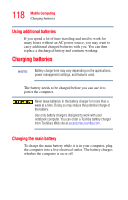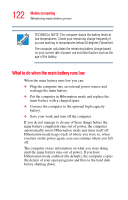Toshiba Portege S100-S1132 User Guide - Page 123
Setting battery alarms, Conserving battery power, Start, Control Panel, Performance and, Maintenance
 |
View all Toshiba Portege S100-S1132 manuals
Add to My Manuals
Save this manual to your list of manuals |
Page 123 highlights
123 Mobile Computing Monitoring main battery power Setting battery alarms You can set two alarms. Each alarm can be set to alert you when a specified percentage of remaining battery power has been reached. You can set how the warning occurs: sound an alarm, display a message, both, or none. You can also set the computer to enter Standby mode or Hibernation mode or to completely power down when the alarm goes off. To change the default alarm settings: 1 Click Start, then Control Panel, and then Performance and Maintenance. 2 Click the TOSHIBA Power Saver icon. 3 Click the Setup Action tab. 4 Configure the Alarm settings to suit your needs. Conserving battery power How long a fully charged battery pack lasts when you are using the computer depends on a number of factors, such as: ❖ How the computer is configured. ❖ How much you use the display panel instead of an external monitor. ❖ How much you use the hard disk and other drives. ❖ Whether you use any optional devices to which the battery supplies power. ❖ Where you are working-since operating time decreases at low temperatures. Toshiba's power-saving options greatly increase the length of time you can use the computer before having to recharge the main battery. Toshiba has combined these options into several preset power usage modes.