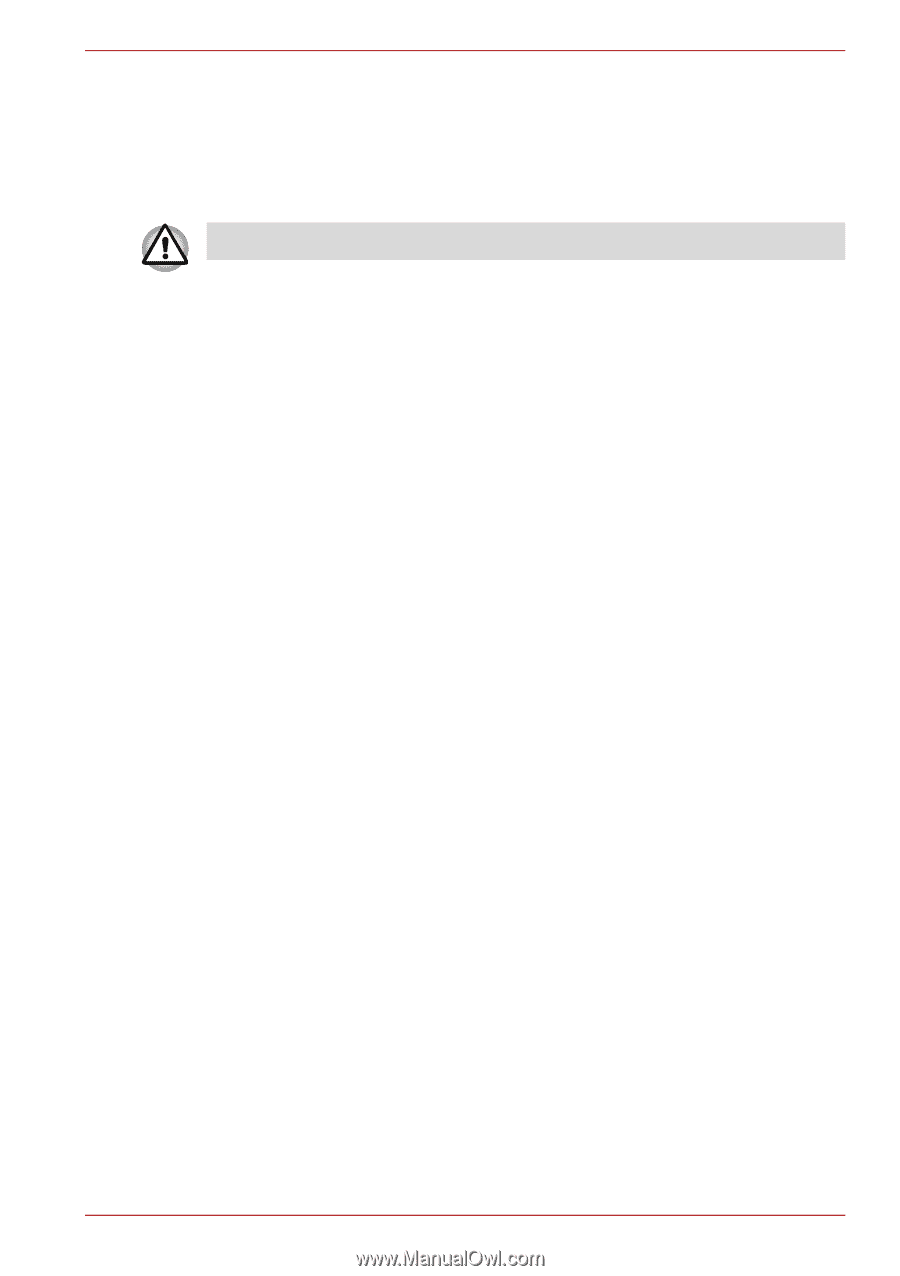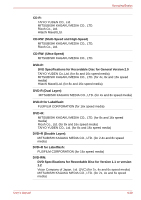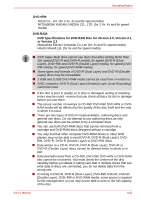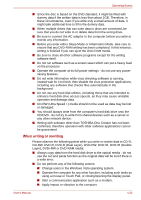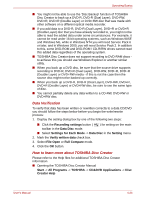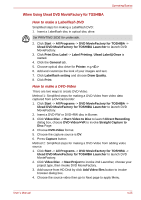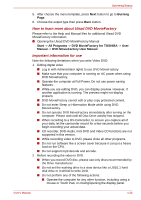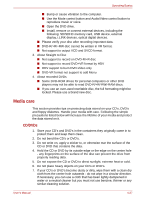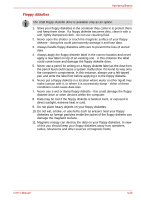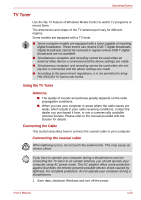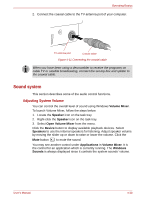Toshiba Qosmio G50 PQG55C-05F039 Users Manual Canada; English - Page 102
When Using Ulead DVD MovieFactory for TOSHIBA, How to make a Labelflash DVD, How to make a DVD-Video
 |
View all Toshiba Qosmio G50 PQG55C-05F039 manuals
Add to My Manuals
Save this manual to your list of manuals |
Page 102 highlights
Operating Basics When Using Ulead DVD MovieFactory for TOSHIBA How to make a Labelflash DVD Simplified steps for making a Labelflash DVD: 1. Insert a Labelflash disc in optical disc drive. Set PRINTING SIDE for underside. 2. Click Start -> All Programs -> DVD MovieFactory for TOSHIBA -> Ulead DVD MovieFactory for TOSHIBA Launcher to launch DVD MovieFactory. 3. Click Print Disc Label -> Label Printing. Ulead Label@Once is started. 4. Click the General tab. 5. Choose optical disc drive for Printer. e.g. 6. Add and customize the look of your images and text. 7. Click Labelflash setting and choose Draw Quality. 8. Click Print. How to make a DVD-Video There are two ways to create DVD-Video. Method 1: Simplified steps for making a DVD-Video from video data captured from a DV-Camcorder: 1. Click Start -> All Programs -> DVD MovieFactory for TOSHIBA -> Ulead DVD MovieFactory for TOSHIBA Launcher to launch DVD MovieFactory. 2. Insert a DVD-RW or DVD+RW disc in Burner. 3. Click Video Disc -> Burn Video to Disc to launch Direct Recording dialog box, choose DVD-Video/+VR to invoke Straight Capture to Disc Page. 4. Choose DVD-Video format. 5. Choose the capture source is DV. 6. Press Capture button. Method 2: Simplified steps for making a DVD-Video from adding video source: 1. Click Start -> All Programs -> DVD MovieFactory for TOSHIBA -> Ulead DVD MovieFactory for TOSHIBA Launcher to launch DVD MovieFactory. 2. Click Video Disc -> New Project to invoke 2nd Launcher, choose your project type, then invoke DVD MovieFactory. 3. Add source from HD Disk by click Add Video files button to invoke browser dialog box. 4. Choose the source video then go to Next page to apply Menu. User's Manual 4-25