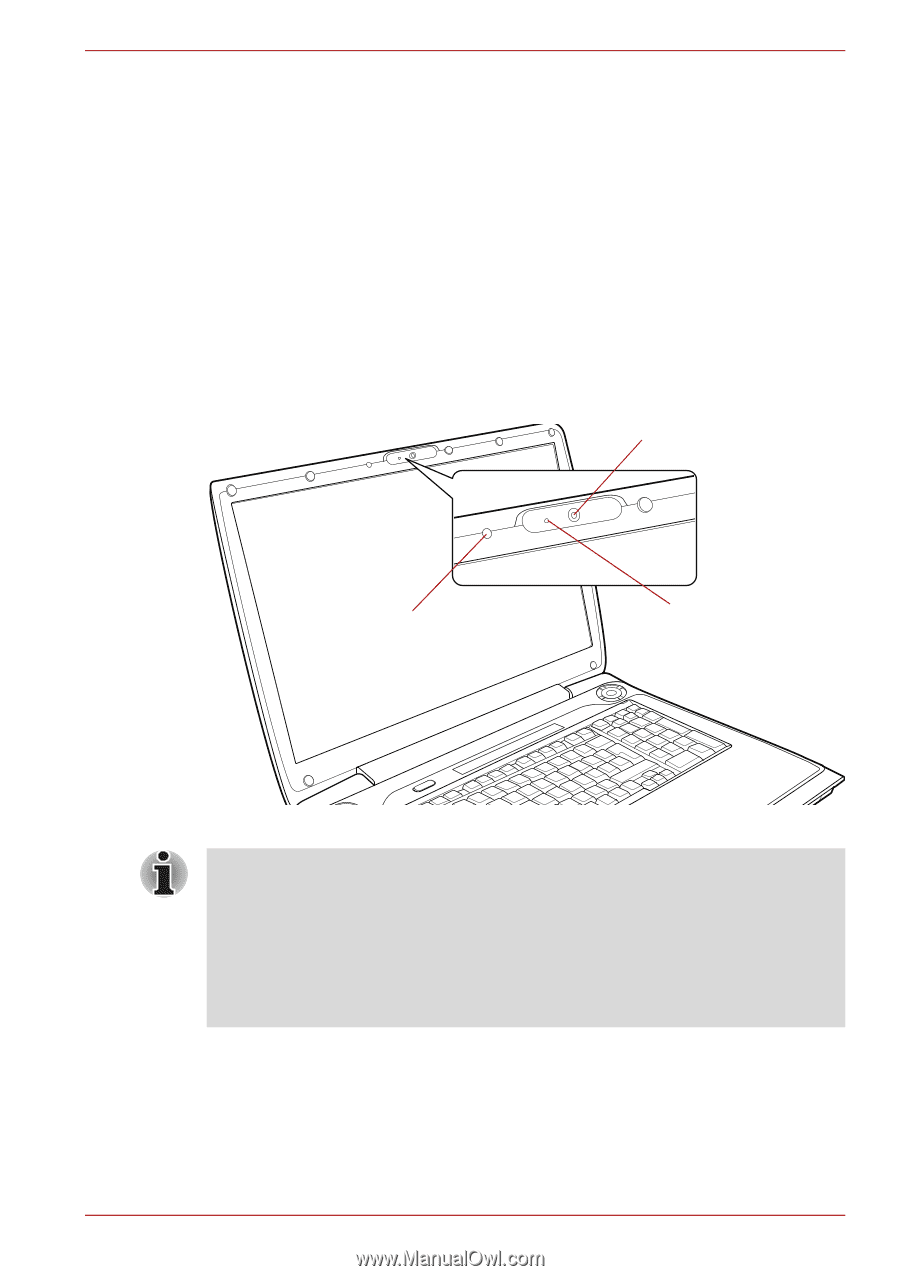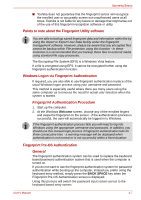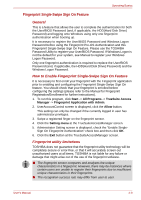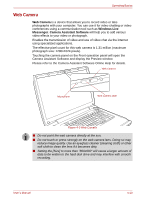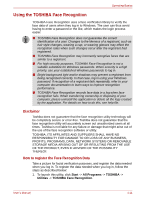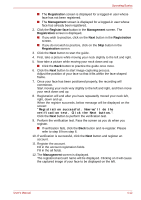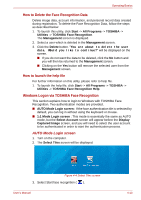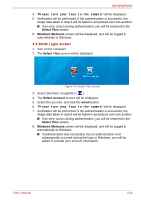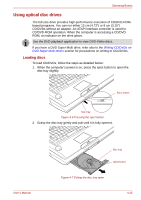Toshiba Qosmio G50 PQG55C-05F039 Users Manual Canada; English - Page 87
Web Camera, Windows Live, Messenger, Camera Assistant Software
 |
View all Toshiba Qosmio G50 PQG55C-05F039 manuals
Add to My Manuals
Save this manual to your list of manuals |
Page 87 highlights
Operating Basics Web Camera Web Camera is a device that allows you to record video or take photographs with your computer. You can use it for video chatting or video conferences using a communication tool such as Windows Live Messenger. Camera Assistant Software will help you to add various video effects to your video or photograph. Enables the transmission of video and use of video chat via the internet using specialized applications. The effective pixel count for this web camera is 1.31 million (maximum photograph size: 1280x1024 pixels). Touching the camera panel on the Front operation panel will open the Camera Assistant Software and display the Preview window. Please refer to the Camera Assistant Software Online Help for details. Web Camera Microphone Web Camera LED Figure 4-3 Web Camera ■ Do not point the web camera directly at the sun. ■ Do not touch or press strongly on the web camera lens. Doing so may reduce image quality. Use an eyeglass cleaner (cleaning cloth) or other soft cloth to clean the lens if it becomes dirty. ■ Setting the [Size] to more than "800x600" will cause a larger amount of data to be written to the hard disk drive and may interfere with smooth recording. User's Manual 4-10