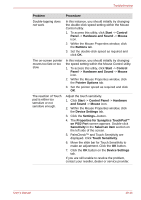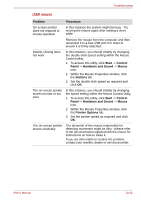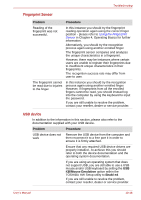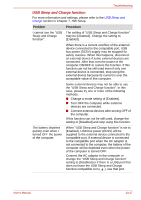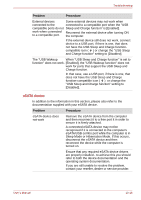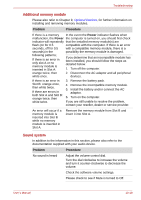Toshiba Qosmio G50 PQG55C-05F039 Users Manual Canada; English - Page 209
Additional memory module, Sound system, Problem, Procedure, Power
 |
View all Toshiba Qosmio G50 PQG55C-05F039 manuals
Add to My Manuals
Save this manual to your list of manuals |
Page 209 highlights
Troubleshooting Additional memory module Please also refer to Chapter 9, Optional Devices, for further information on installing and removing memory modules. Problem Procedure If there is a memory In the event the Power indicator flashes when malfunction, the Power the computer is turned on, you should first check indicator will repeatedly that the installed memory module(s) are flash (on for 0.5 compatible with the computer. If there is an error seconds, off for 0.5 with a compatible memory module, there is a seconds) in the possibility the memory module is damaged. following patterns; If there is an error in only slot A or no memory module is inserted in Slot A: If you determine that an incompatible module has been installed, you should follow the steps as detailed below: 1. Turn off the computer. orange twice, then 2. Disconnect the AC adaptor and all peripheral white once. devices. If there is an error in Slot B: orange once, then white twice. If there are errors in both Slot A and Slot B: orange twice, then white twice. 3. Remove the battery pack. 4. Remove the incompatible memory module. 5. Install the battery and/or connect the AC adaptor. 6. Turn on the computer. If you are still unable to resolve the problem, contact your reseller, dealer or service provider. An error will occur if a memory module is inserted into Slot B while no memory module is inserted in Slot A. Remove the memory module from Slot B and insert it into Slot A. Sound system In addition to the information in this section, please also refer to the documentation supplied with your audio device. Problem Procedure No sound is heard Adjust the volume control dial. Turn the dial clockwise to increase the volume and turn it counter-clockwise to decrease the volume. Check the software volume settings. Please check to see if Mute is turned to Off. User's Manual 10-19