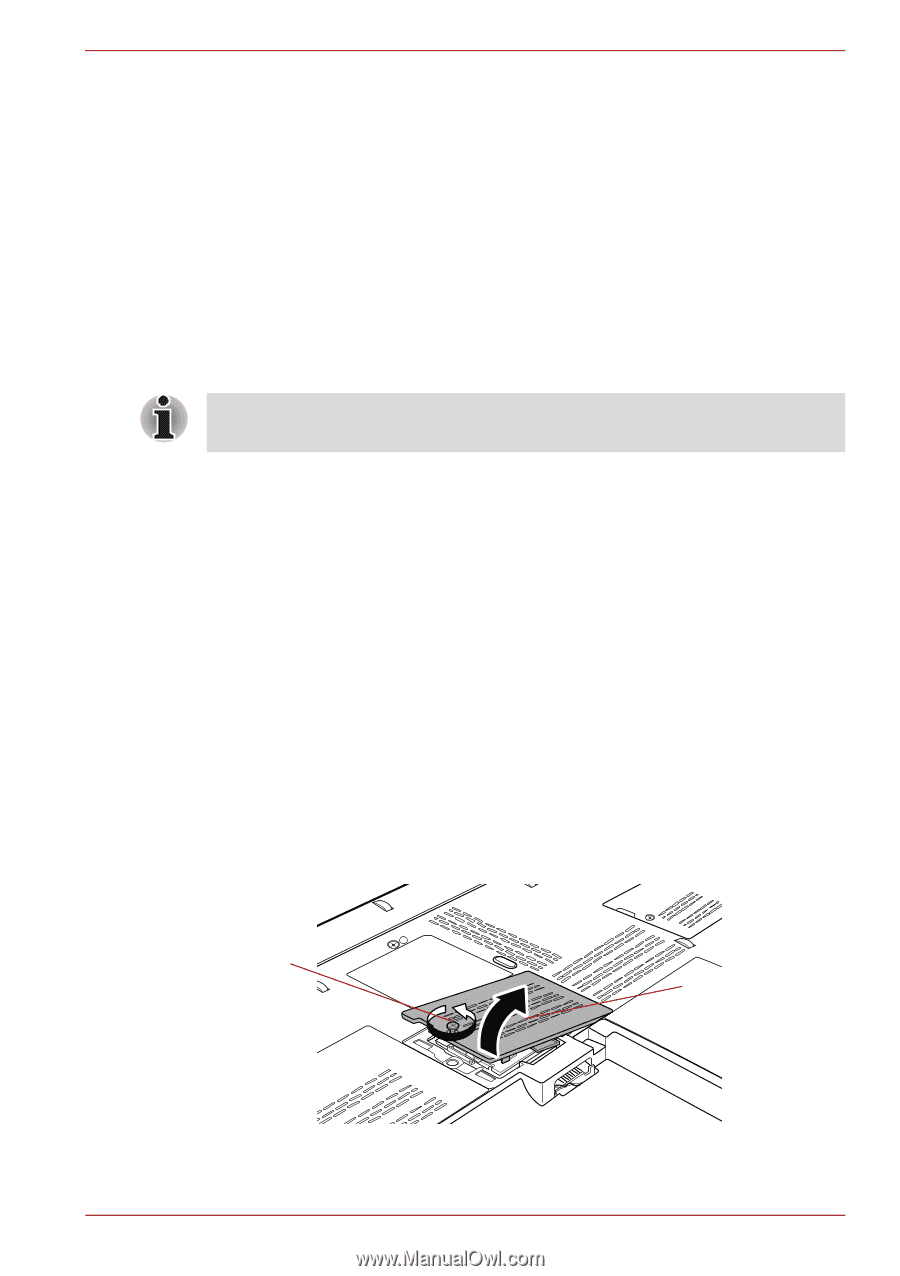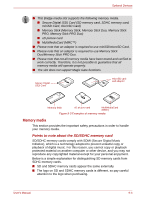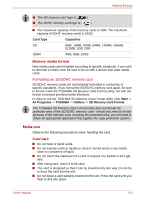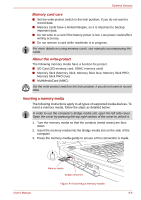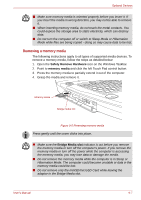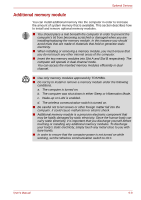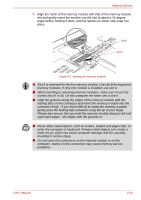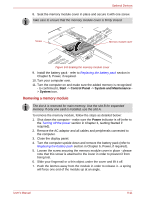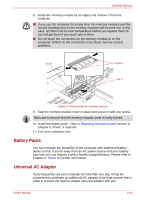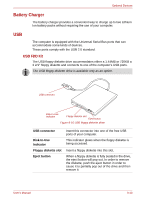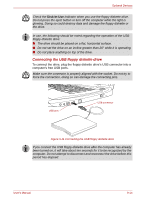Toshiba Qosmio G50 PQG55C-05F039 Users Manual Canada; English - Page 178
Point to note about memory module error, Installing a memory module
 |
View all Toshiba Qosmio G50 PQG55C-05F039 manuals
Add to My Manuals
Save this manual to your list of manuals |
Page 178 highlights
Optional Devices Point to note about memory module error If you install a memory module that is not compatible with the computer, the Power indicator will flashes (on for 0.5 seconds, off for 0.5 seconds) in the following ways; ■ If there is an error in only Slot A or no memory module is inserted in Slot A: repeatedly flashes orange twice, then white. ■ If there is an error in Slot B: repeatedly flashes orange, then white twice. ■ If there are errors in both Slot A and Slot B: repeatedly flashes orange twice, then white twice. In all instances you should shut down the computer and remove the incompatible module(s). Use a point size 0 Phillips screwdriver to remove and fasten the screws the use of an incorrect screwdriver can damage the screw heads. Installing a memory module The computer contains slots for two memory modules, one positioned immediately over the other - the procedures are the same for installing either module. 1. Shut down the computer - make sure the Power indicator is off (refer to the Turning off the power section in Chapter 3, Getting Started if required). 2. Remove the AC adaptor and all cables and peripherals connected to the computer. 3. Close the display panel. 4. Turn the computer upside down and remove the battery pack (refer to Replacing the battery pack section in Chapter 6, Power, if required). 5. Loosen the screw securing the memory module cover in place - please note that this screw is attached to the cover in order to prevent it from being lost. 6. Slide your fingernail or a thin object under the cover and lift it off. Screw Memory module cover User's Manual Figure 9-6 Removing the memory module cover 9-9