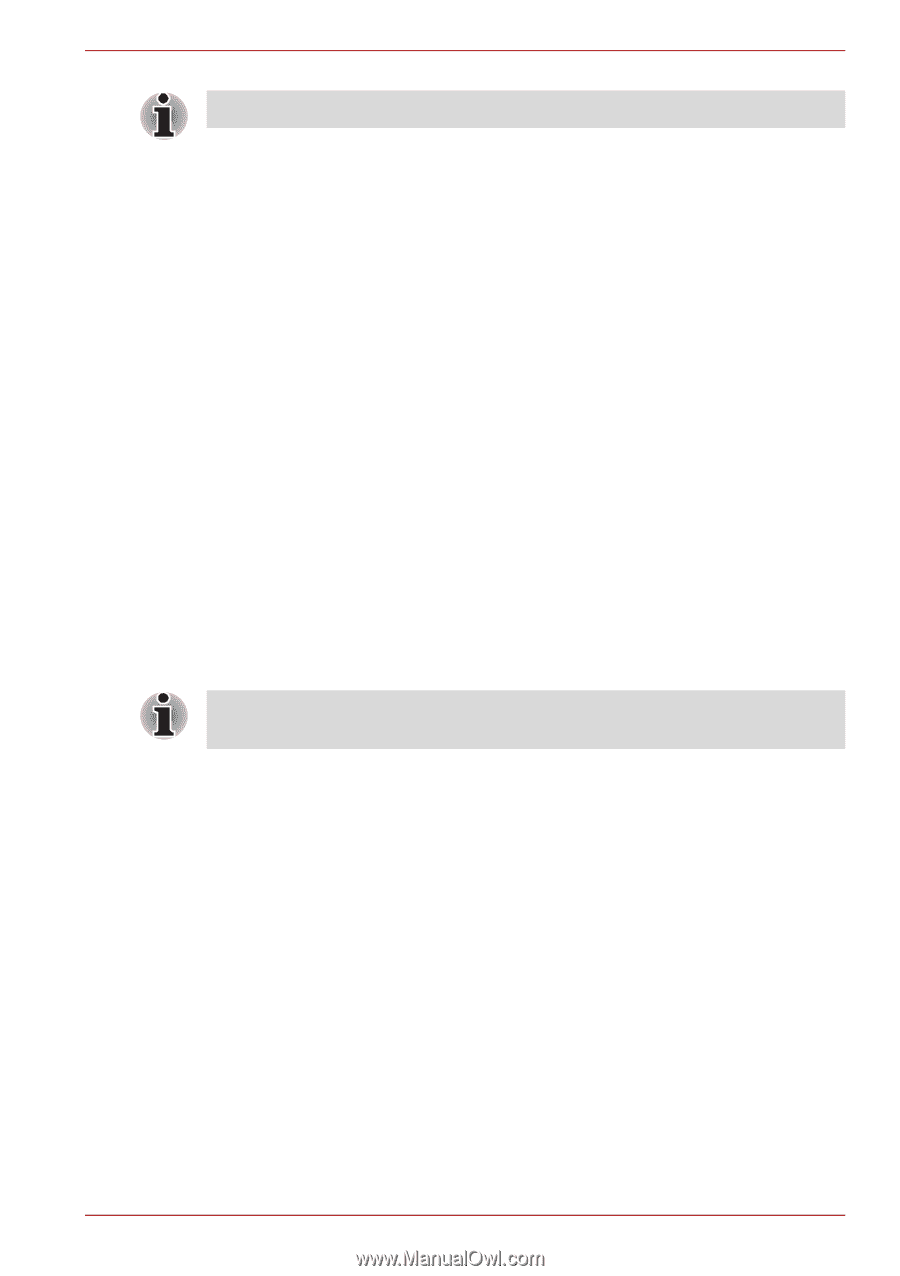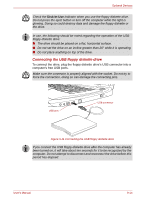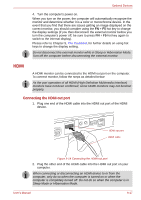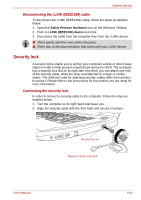Toshiba Qosmio G50 PQG55C-05F039 Users Manual Canada; English - Page 188
i.LINK (IEEE1394), Using REGZA Link PC Control
 |
View all Toshiba Qosmio G50 PQG55C-05F039 manuals
Add to My Manuals
Save this manual to your list of manuals |
Page 188 highlights
Optional Devices Some models are supported with the REGZA Link (PC Control). Using REGZA Link (PC Control) Toshiba notebooks with REGZA Link (PC Control) include a Toshiba utility dedicated to take advantage of its capabilities which can allow you to: ■ Use the TV remote control to output the computer screen onto the TV screen. ■ Use the TV remote control to launch, operate and close applications on your computer. ■ Turn on the TV when the HDMI output is selected using the Fn + F5 key. ■ Switch the video output (HDMI or LCD) when executing certain desktop icons. ■ Enable/Disable the REGZA Link (PC Control) function on the computer. i.LINK (IEEE1394) i.LINK (IEEE1394) is used for high-speed data transfer for a range of compatible devices such as: ■ Digital video cameras ■ Hard disk drives ■ Magneto Optical drives ■ Writable optical disc drives i.LINK uses a four-pin connector, which does not carry any electric current. External devices will need their own power supply to operate. Precautions ■ Make a back-up of your data before transferring it to the computer. There is a possibility that the original data will be damaged. There is a particular risk that some frames will be deleted in the case of digital video transfer. TOSHIBA assumes no liability for such loss of data. ■ Do not transfer data in areas where static electricity is easily generated or in areas subjected to electronic noise. Data can be destroyed. ■ If you are transferring data through an IEEE1394 hub, do not connect or disconnect other devices from the hub during data transfer. There is a likelihood that data will be damaged. Connect all devices to the hub before you turn on the computer's power. ■ You may not use any copyrighted video or music data copied from a video camera except for your personal enjoyment. ■ If you connect/disconnect an i.LINK device to/from another i.LINK device that is currently exchanging data with the computer, data frames might be dropped. User's Manual 9-19