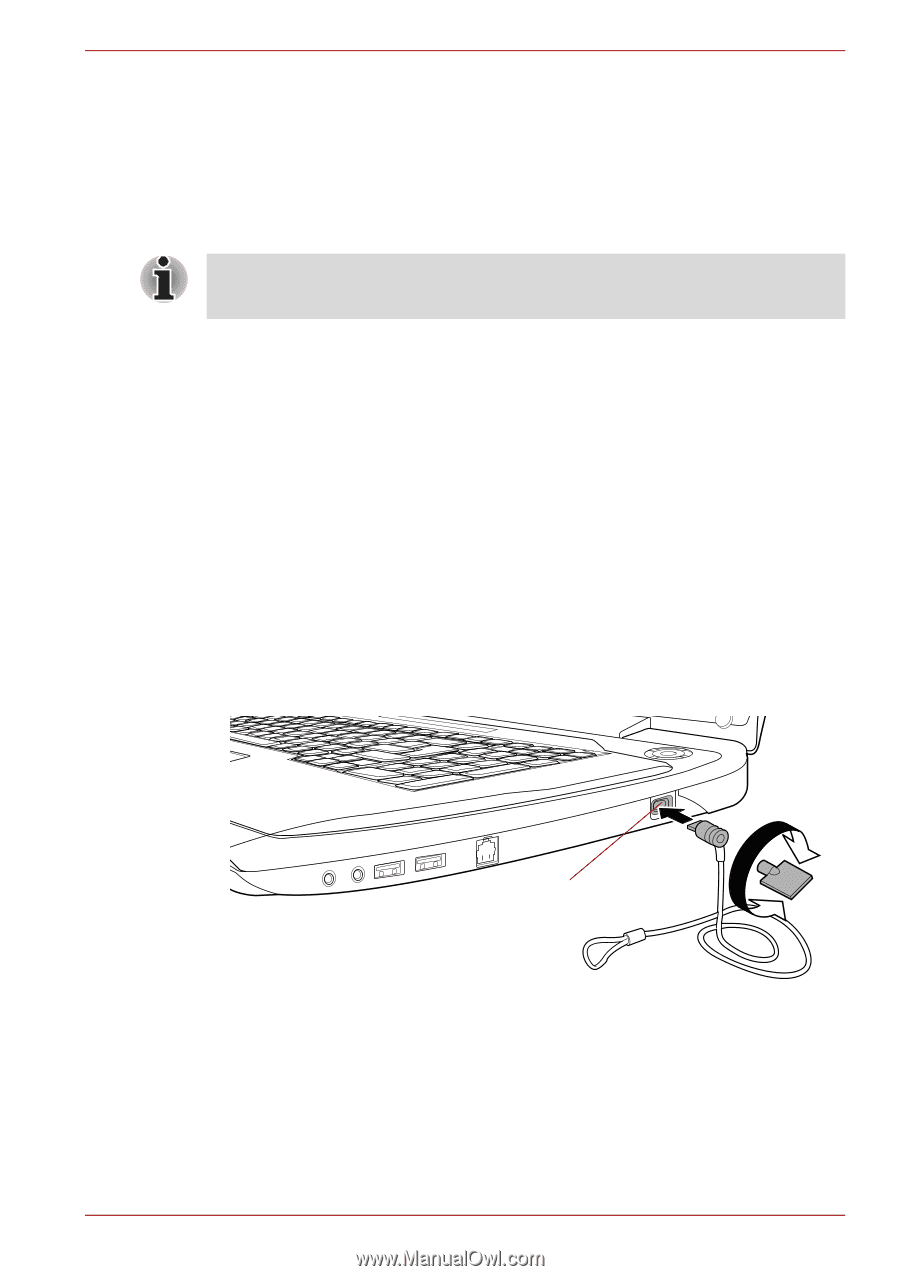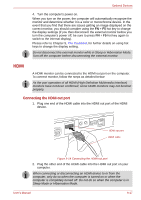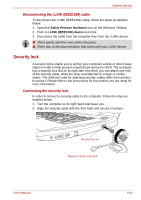Toshiba Qosmio G50 PQG55C-05F039 Users Manual Canada; English - Page 190
Security lock, Disconnecting the i.LINK IEEE1394 cable, Connecting the security lock
 |
View all Toshiba Qosmio G50 PQG55C-05F039 manuals
Add to My Manuals
Save this manual to your list of manuals |
Page 190 highlights
Optional Devices Disconnecting the i.LINK (IEEE1394) cable To disconnect the i.LINK (IEEE1394) cable, follow the steps as detailed below: 1. Open the Safely Remove Hardware icon on the Windows Taskbar. 2. Point to i.LINK (IEEE1394) device and click. 3. Disconnect the cable from the computer then from the i.LINK device. ■ Press gently until the cover clicks into place. ■ Refer also to the documentation that came with your i.LINK device. Security lock A security locks enable you to anchor your computer a desk or other heavy object in order to help prevent unauthorized removal or theft. The computer has a security lock slot on its right side into which you can attach one end of the security cable, while the other end attaches to a desk or similar object. The methods used for attaching security cables differ from product to product. Please refer to the instructions for the product you are using for more information. Connecting the security lock In order to connect a security cable to the computer, follow the steps as detailed below: 1. Turn the computer so its right hand side faces you. 2. Align the security cable with the 'lock hole' and secure it in place. Security lock slot Figure 9-16 Security lock User's Manual 9-21