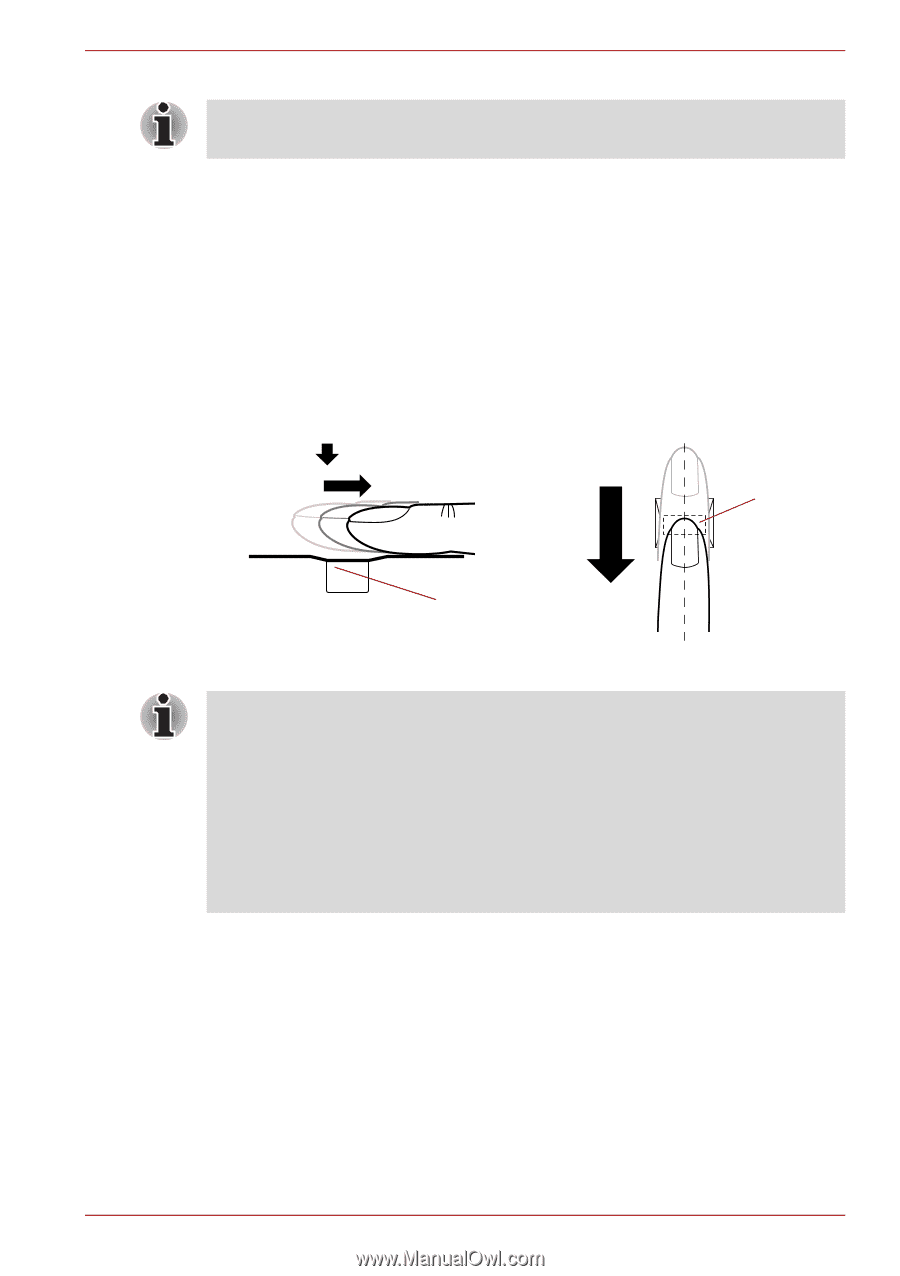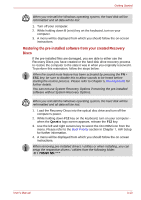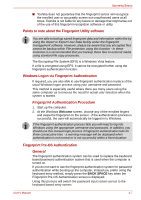Toshiba Qosmio G50 PQG55C-05F039 Users Manual Canada; English - Page 80
How to Swipe your Finger, Points to note about the Fingerprint Sensor, sensor, sensor failure
 |
View all Toshiba Qosmio G50 PQG55C-05F039 manuals
Add to My Manuals
Save this manual to your list of manuals |
Page 80 highlights
Operating Basics Fingerprint cannot be used in models that do not have a fingerprint module installed. How to Swipe your Finger Using the following steps when swiping fingers for fingerprint registration or authentication will help to minimize authentication failures: Align the first joint of the finger to the center of the sensor. Lightly touch the sensor and swipe finger levelly towards you until the sensor surface becomes visible. In performing this process, you should also take care to ensure that the center of your fingerprint is on the sensor. The following illustrations show the recommended way to swipe your finger over the fingerprint sensor. Sensor Sensor Figure 4-2 Swipe the finger ■ Avoid swiping with your finger stiff or pressed too hard onto the sensor, and take care to ensure that the center of the fingerprint is touching the sensor before swiping. Either of these conditions may cause fingerprint reading to fail. ■ Check the center of the fingerprint whorl before swiping and then ensure this is swiped along the center line of the sensor. ■ There is a possibility of authentication failures if the finger is swiped too quickly or too slowly - follow any on-screen instructions to adjust the speed used during the swipe process. Points to note about the Fingerprint Sensor Please be aware of the following considerations when using the fingerprint sensor. A failure to follow these guidelines might result in damage to the sensor, sensor failure, fingerprint recognition problems or a lower fingerprint recognition success rate. ■ Do not scratch or poke the sensor with your nails or any hard or sharp objects. ■ Do not press the sensor strongly. ■ Do not touch the sensor with a wet finger or any wet objects - keep the sensor surface dry and free from water vapor. User's Manual 4-3