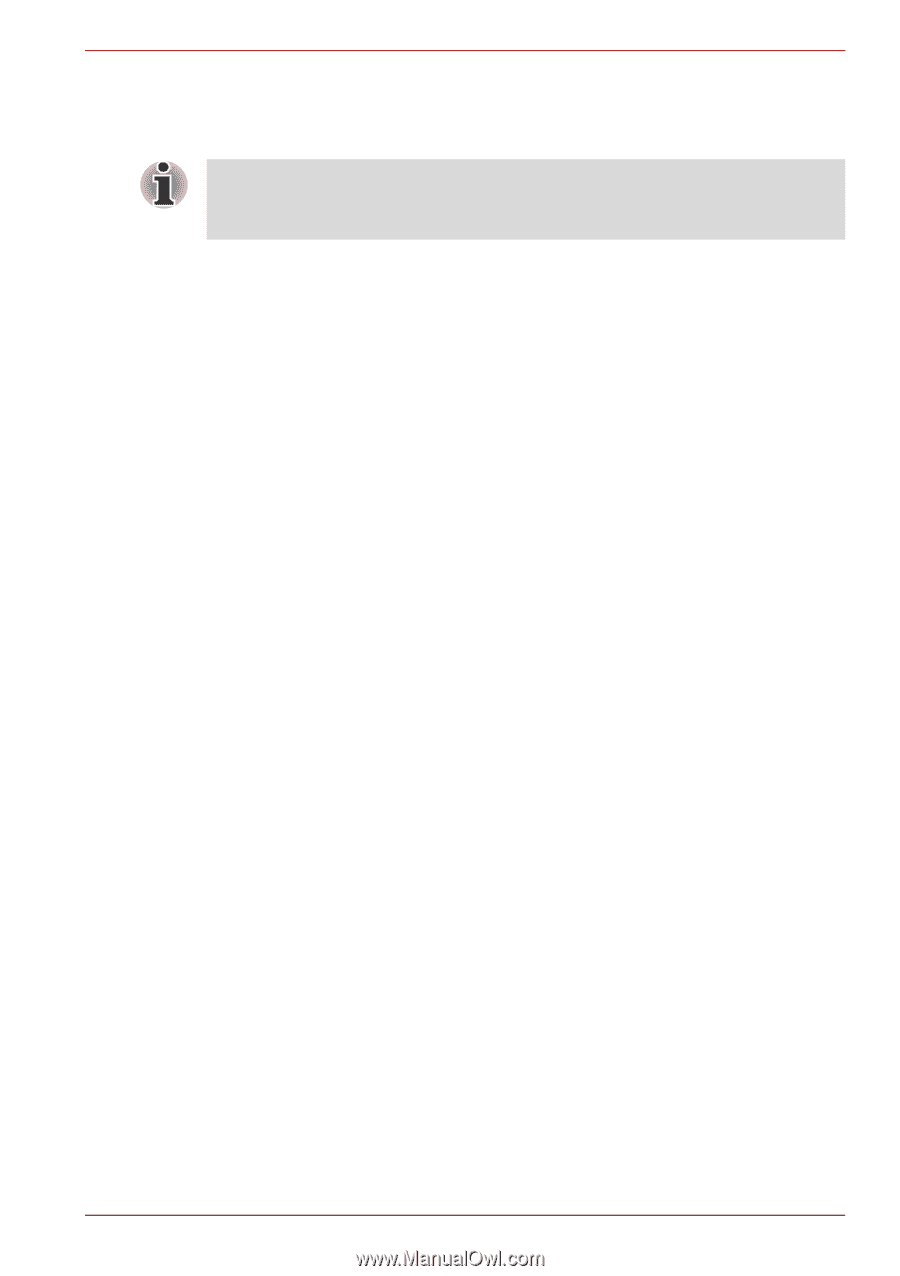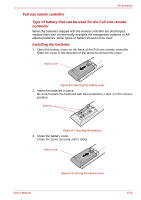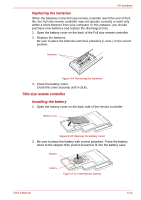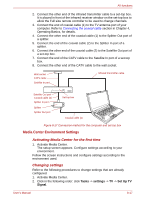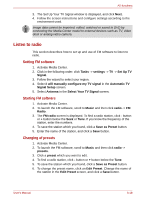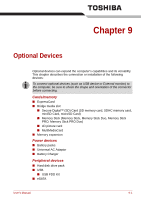Toshiba Qosmio G50 PQG55C-05F039 Users Manual Canada; English - Page 165
Listen to radio, Setting FM software, Changing of presets
 |
View all Toshiba Qosmio G50 PQG55C-05F039 manuals
Add to My Manuals
Save this manual to your list of manuals |
Page 165 highlights
AV functions 3. The Set Up Your TV Signal window is displayed, and click Next. 4. Follow the screen instructions and configure settings according to the environment used. Image data cannot be imported, edited, watched or saved to DVD by connecting the Media Center model to external devices such as TV, video deck or analog video camera. Listen to radio This section describes how to set up and use of FM software to listen to radio. Setting FM software 1. Activate Media Center. 2. Click in the following order: click Tasks -> settings -> TV -> Set Up TV Signal. 3. Follow the wizard to select your region. 4. Select I will manually configure my TV signal in the Automatic TV Signal Setup screen. 5. Select Antenna in the Select Your TV Signal screen. Starting FM software 1. Activate Media Center. 2. To launch the FM software, scroll to Music and then click radio -> FM Radio. 3. The FM radio screen is displayed. To find a radio station, click - button or + button below the Seek or Tune. If you know the frequency of the station, enter the numbers. 4. To save the station which you found, click a Save as Preset button. 5. Enter the name of the station, and click a Save button. Changing of presets 1. Activate Media Center. 2. To launch the FM software, scroll to Music and then click radio -> presets. 3. Click a preset which you want to edit. 4. To find a radio station, click - button or + button below the Tune. 5. To save the station which you found, click a Save as Preset button. 6. To change the preset name, click an Edit Preset. Change the name of the station in the Edit Preset screen, and click a Save button. User's Manual 8-18