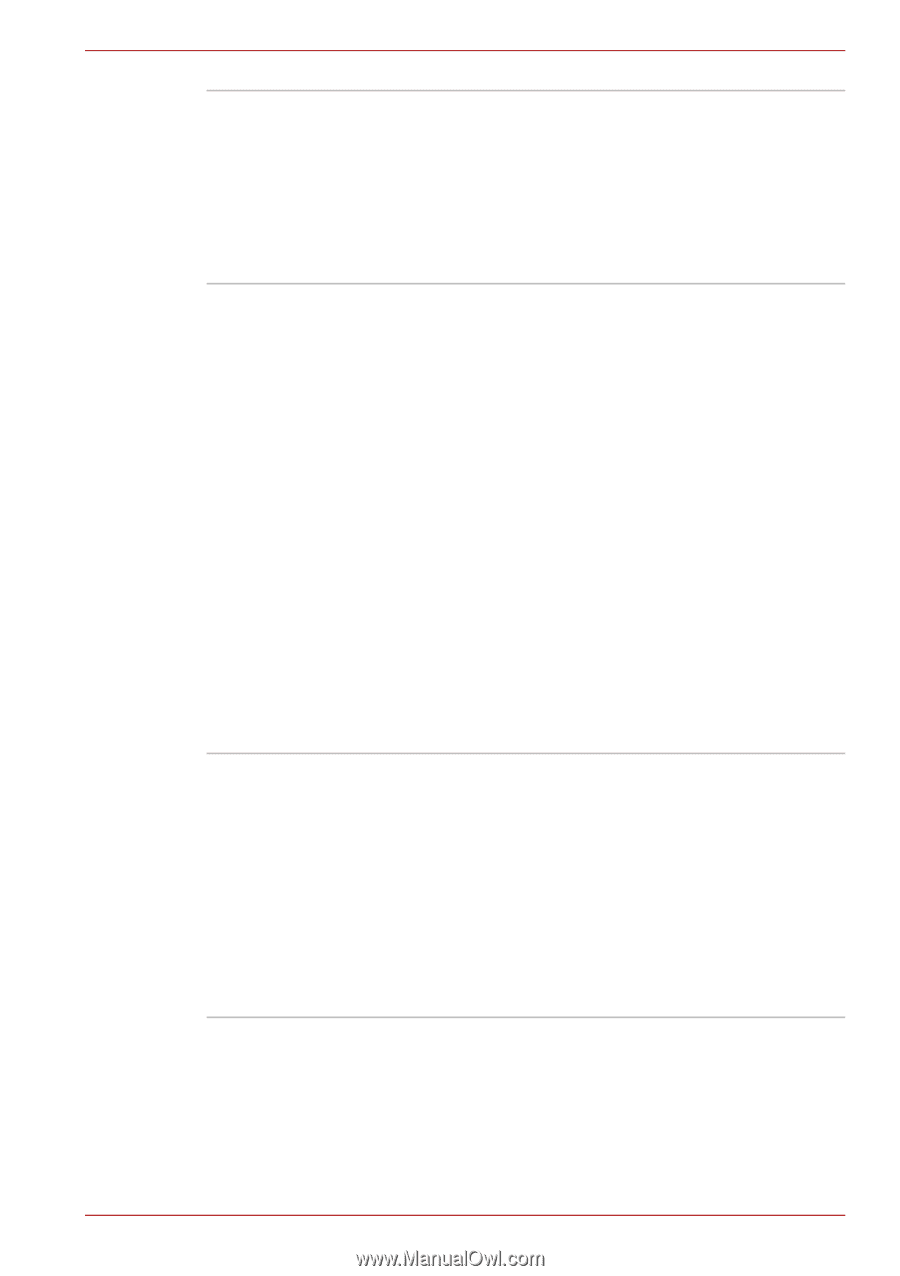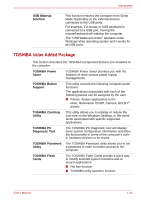Toshiba Qosmio G50 PQG55C-05F039 Users Manual Canada; English - Page 45
Gesture Interface Launch button, TOSHIBA HD Console
 |
View all Toshiba Qosmio G50 PQG55C-05F039 manuals
Add to My Manuals
Save this manual to your list of manuals |
Page 45 highlights
Introduction TOSHIBA HD Console TOSHIBA Gesture Controller TOSHIBA Graphical Video Library The TOSHIBA HD Console displays the usage for each core in the TOSHIBA Quad Core HD Processor and allows applications which use the TOSHIBA Quad Core HD Processor to be started. The TOSHIBA HD Console is displayed in the Windows Sidebar. TOSHIBA HD Console is equipped with some models. TOSHIBA Gesture Controller is software which allows the computer's Web camera to be used with gestures in place of mouse and remote controller operations to control the TOSHIBA DVD PLAYER when watching or listening to video or music. To start this software, follow the steps and details below: 1. To start the TOSHIBA Gesture Controller, click Gesture Interface Launch button in the TOSHIBA HD Console on the Windows Sidebar. 2. The Gesture Interface Launch button display will change to Gesture Interface Running, the TOSHIBA Gesture Controller will start and the TOSHIBA Gesture Controller window will be displayed. TOSHIBA Gesture Controller software is equipped with some models. Please refer to the help file of software for details. This software allows you to display a list of all the files and subfolders within a specified folder, index videos and play files. The Index Viewer can also be started in order to view the results of video indexing. Please refer to the help file of software for details. To start this software, click Start -> All Programs -> Windows Media Center -> TOSHIBA -> Video Library. TOSHIBA Graphical Video Library software is equipped with some models. User's Manual 1-16