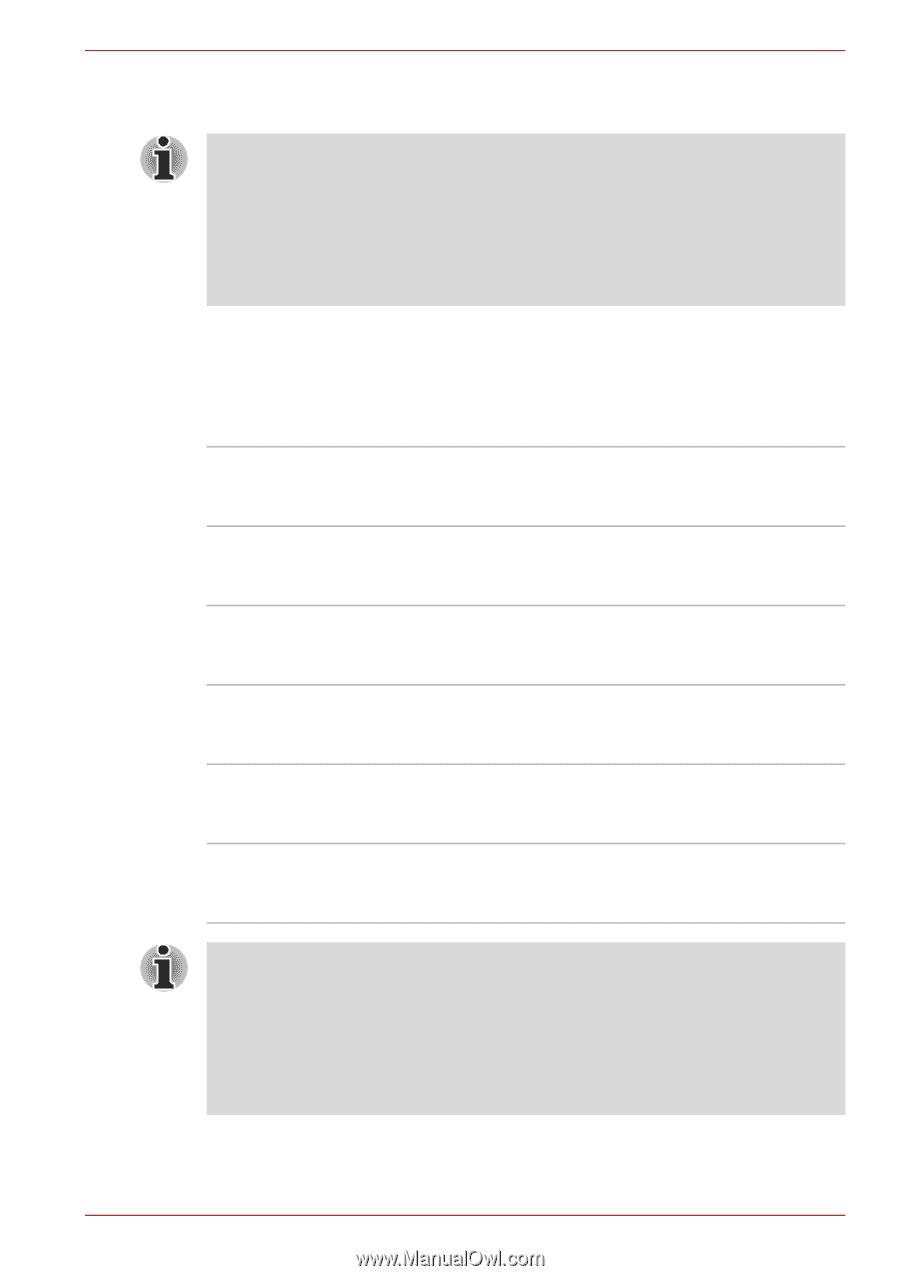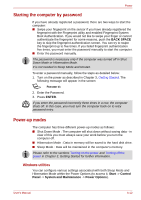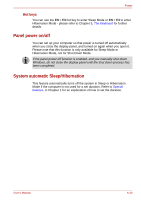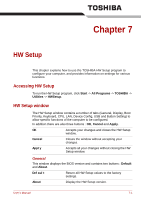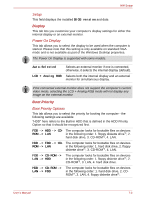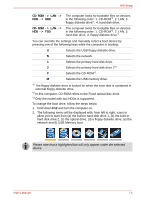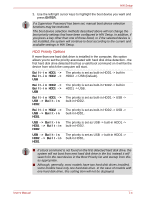Toshiba Qosmio G50 PQG55C-05F039 Users Manual Canada; English - Page 142
HDD Priority Options, HDD2 -> USB Default.
 |
View all Toshiba Qosmio G50 PQG55C-05F039 manuals
Add to My Manuals
Save this manual to your list of manuals |
Page 142 highlights
HW Setup 3. Use the left/right cursor keys to highlight the boot device you want and press ENTER. If a Supervisor Password has been set, manual boot device selection functions may be restricted. The boot device selection methods described above will not change the boot priority settings that have been configured in HW Setup. In addition, if you press a key other than one of those listed, or if the selected device is not installed, the system will continue to boot according to the current and available settings in HW Setup. HDD Priority Options If more than one hard disk drive is installed in the computer, this option allows you to set the priority associated with hard disk drive detection - the first hard disk drive detected that has a valid boot command on it will be the device from which the computer will start. Built-in HDD1 -> The priority is set as built-in HDD1 -> built-in Built-in HDD2 -> HDD2 -> USB (Default). USB Built-in HDD2 -> The priority is set as built-in HDD2 -> built-in Built-in HDD1 -> HDD1 -> USB. USB Built-in HDD1 -> The priority is set as built-in HDD1 -> USB -> USB -> Built-in built-in HDD2. HDD2 Built-in HDD2 -> The priority is set as built-in HDD2 -> USB -> USB -> Built-in built-in HDD1. HDD1 USB -> Built-in The priority is set as USB -> built-in HDD1 -> HDD1 -> Built-in built-in HDD2. HDD2 USB -> Built-in The priority is set as USB -> built-in HDD2 -> HDD2 -> Built-in built-in HDD1. HDD1 ■ If a boot command is not found on the first detected hard disk drive, the system will not boot from next hard disk drive in the list, instead it will search for the next device in the Boot Priority list and startup from this as appropriate. ■ Although, generally, most models have two hard disk drives installed, some models have only one hard disk drive. In the case of models with one hard disk drive, this setting item will not be displayed. User's Manual 7-4