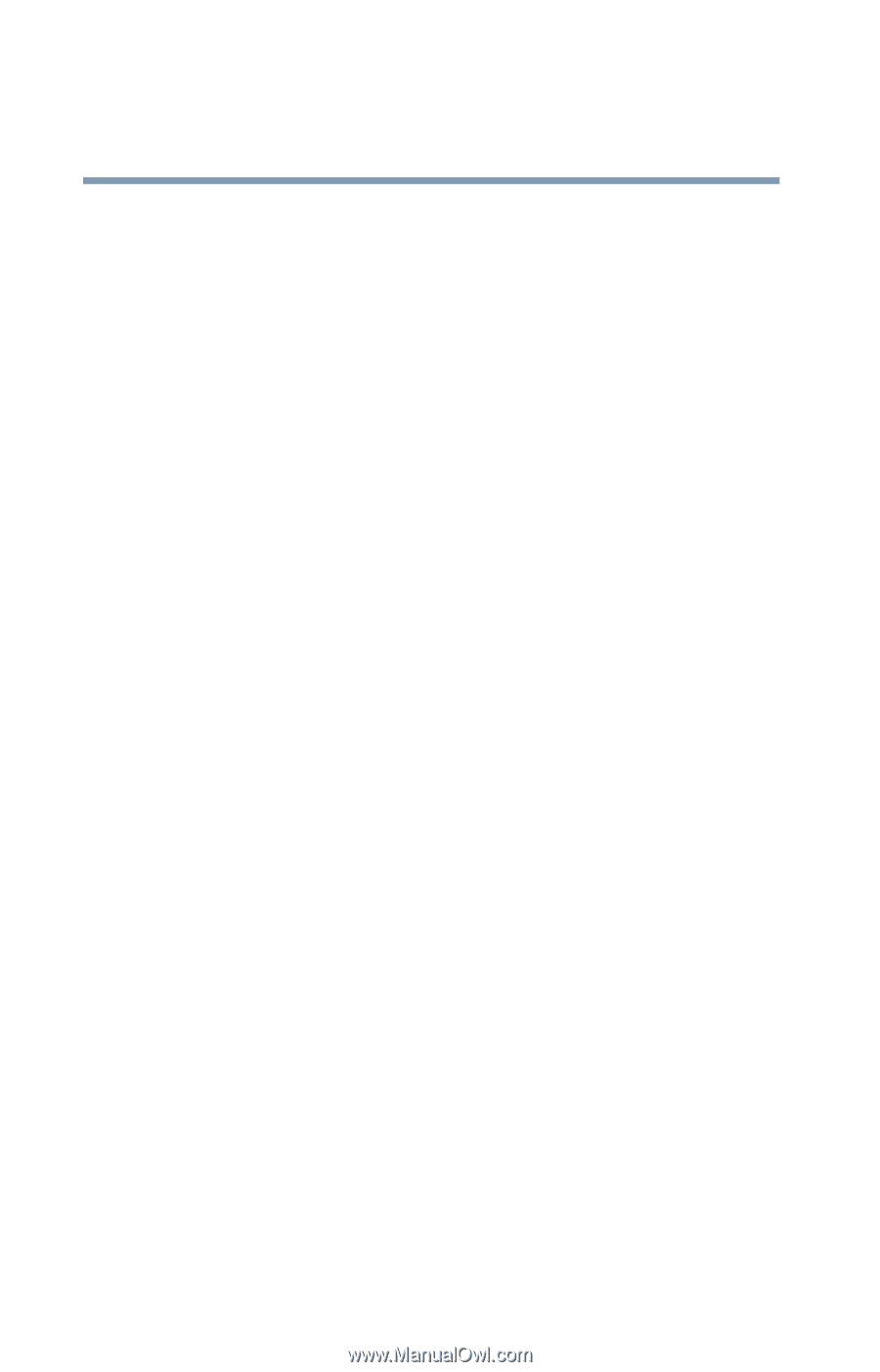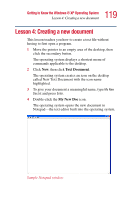Toshiba Satellite 2435-S255 User Guide - Page 114
Windows® XP file system
 |
View all Toshiba Satellite 2435-S255 manuals
Add to My Manuals
Save this manual to your list of manuals |
Page 114 highlights
114 Getting to Know the Windows® XP Operating System Lesson 1: Exploring the desktop you open. You can use these buttons to quickly switch between the programs or windows. To make a program or window the active one, click the program's or window's button on the taskbar. System tray The System tray displays icons of tasks or programs that run continuously in the background. To learn more about each task, position the cursor over the icon for a few moments and a short description of the task appears. Typical tasks in the System tray are Current time, Power usage mode, and speaker volume. To activate a specific task, double-click the appropriate System tray icon. Windows® XP file system All files on your computer are organized for accessibility using a hierarchal file system. Programs, documents, and other data are held in files. These files can be grouped together in folders, and folders can be grouped inside other folders for convenient organizing. All the files and folders reside in your computer on a storage device, such as a disk drive. You can think of your computer storage system in terms of office equipment. You have a file cabinet (device), that contains folders, and each folder may contain documents. Your office may have more than one file cabinet, just as your computer may have more than one disk drive. Computers can be connected together to form a network, so that programs, documents and other data can be quickly and easily shared between computers. You can use the My Computer feature on the Start menu to access any file in the Windows® file system.