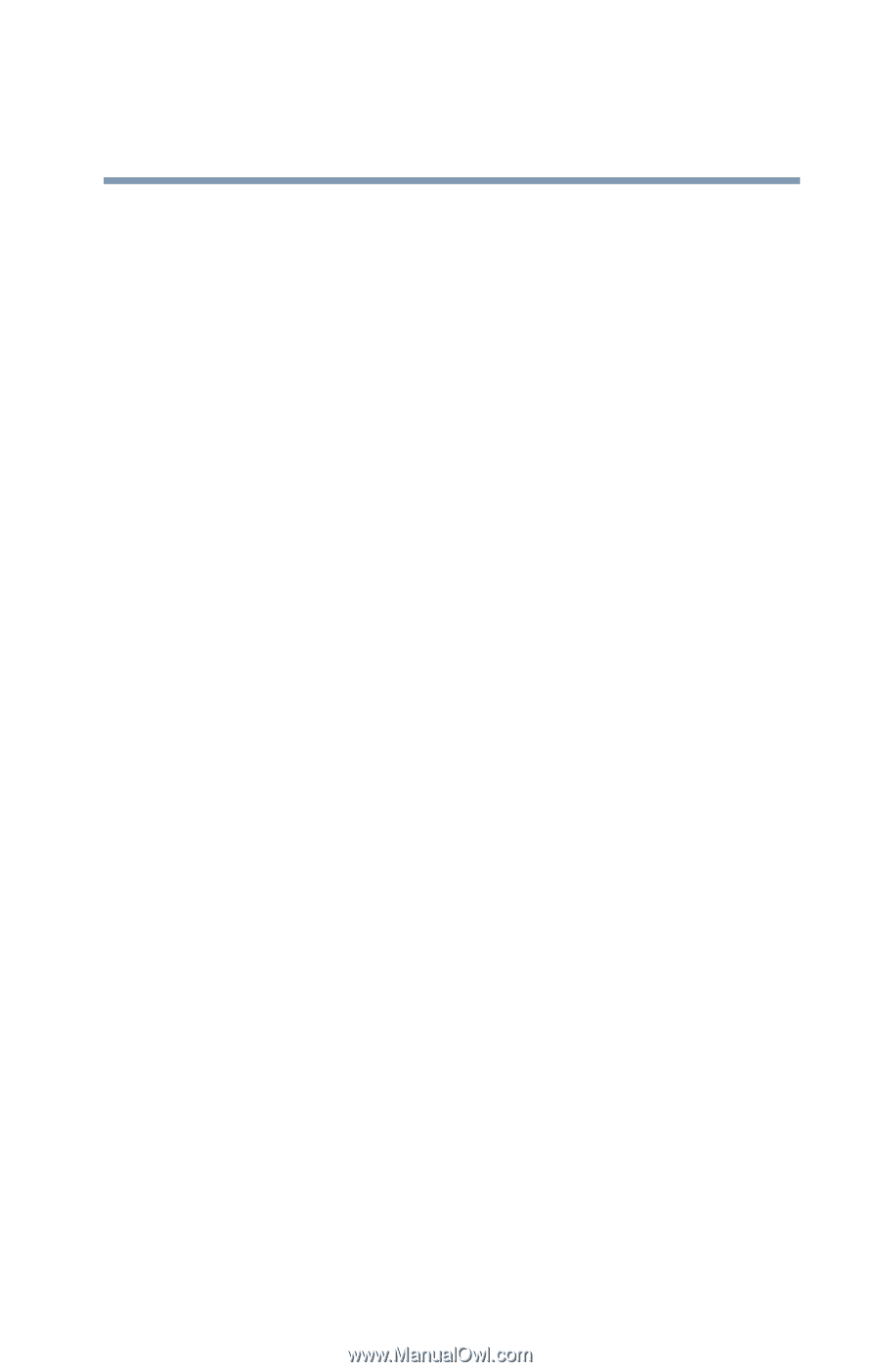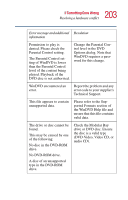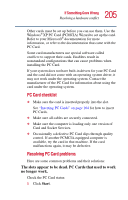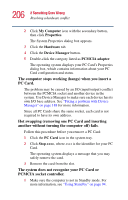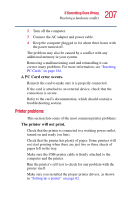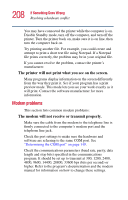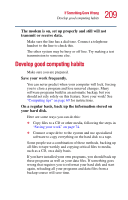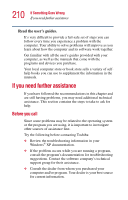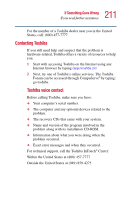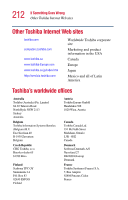Toshiba Satellite 2435-S255 User Guide - Page 207
Printer problems, A PC Card error occurs., The printer will not print.
 |
View all Toshiba Satellite 2435-S255 manuals
Add to My Manuals
Save this manual to your list of manuals |
Page 207 highlights
207 If Something Goes Wrong Resolving a hardware conflict 2 Turn off the computer. 3 Connect the AC adapter and power cable. 4 Keep the computer plugged in for about three hours with the power turned off. The problem may also be caused by a conflict with any additional memory in your system. Removing a malfunctioning card and reinstalling it can correct many problems. For more information, see "Inserting PC Cards" on page 164. A PC Card error occurs. Reinsert the card to make sure it is properly connected. If the card is attached to an external device, check that the connection is secure. Refer to the card's documentation, which should contain a troubleshooting section. Printer problems This section lists some of the most common printer problems: The printer will not print. Check that the printer is connected to a working power outlet, turned on and ready (on line). Check that the printer has plenty of paper. Some printers will not start printing when there are just two or three sheets of paper left in the tray. Make sure the USB printer cable is firmly attached to the computer and the printer. Run the printer's self-test to check for any problem with the printer itself. Make sure you installed the proper printer drivers, as shown in "Setting up a printer" on page 62.