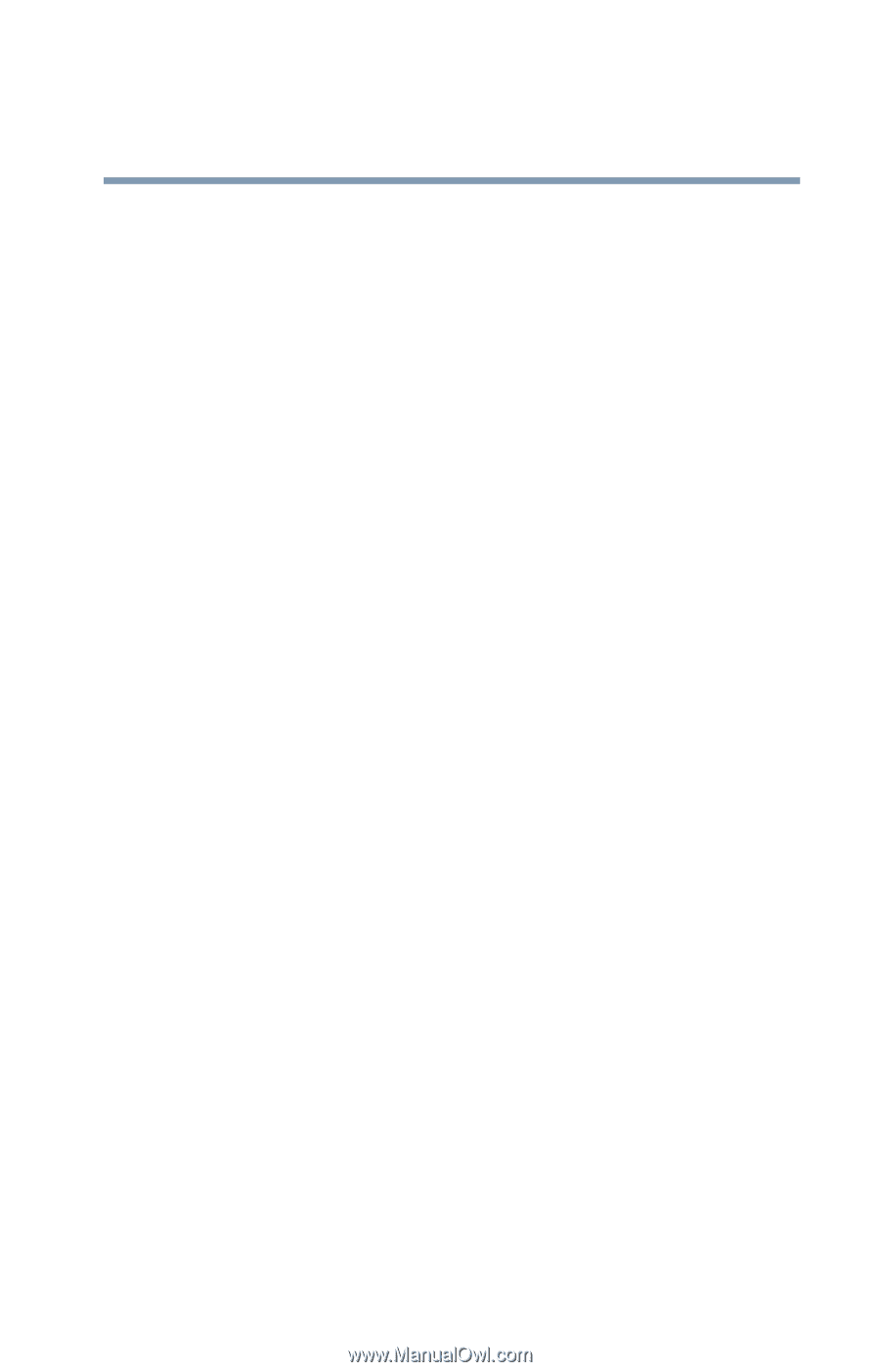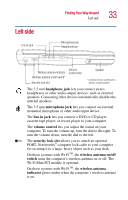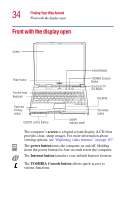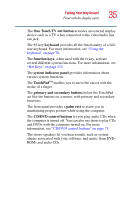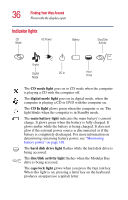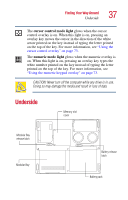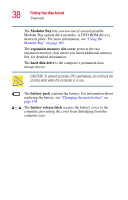Toshiba Satellite 2435-S255 User Guide - Page 35
One Touch TV out button, keyboard, function keys, system indicator panel, TouchPad
 |
View all Toshiba Satellite 2435-S255 manuals
Add to My Manuals
Save this manual to your list of manuals |
Page 35 highlights
Finding Your Way Around Front with the display open 35 The One Touch TV out button activates an external display device such as a TV when connected to the video/audio line out jack. The 85-key keyboard provides all the functionality of a fullsize keyboard. For more information, see "Using the keyboard" on page 70. The function keys, when used with the Fn key, activate several different system functions. For more information, see "Hot Keys" on page 215. The system indicator panel provides information about various system functions. The TouchPadTM enables you to move the cursor with the stroke of a finger. The primary and secondary buttons below the TouchPad act like the buttons on a mouse, with primary and secondary functions. The front panel provides a palm rest to assist you in maintaining proper posture while using the computer. The CD/DVD control buttons let you play audio CDs when the computer is turned off. You can also use them to play CDs and DVDs with the computer turned on. For more information, see "CD/DVD control buttons" on page 78. The stereo speakers let you hear sounds, such as system alarms associated with your software, and music from DVDROMs and audio CDs.