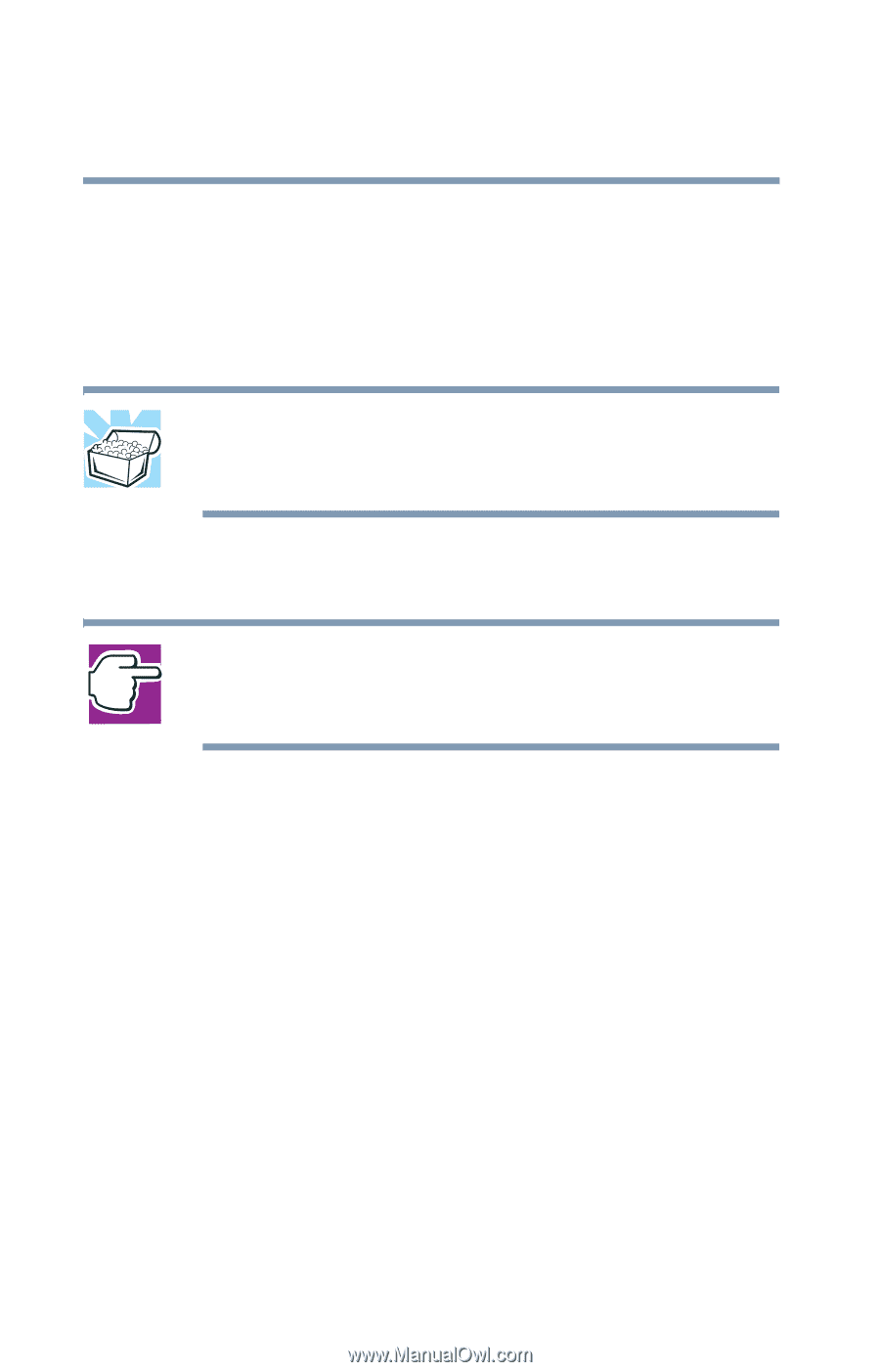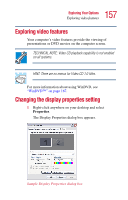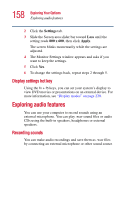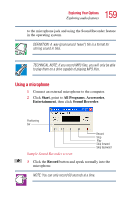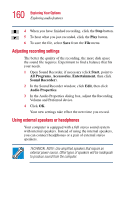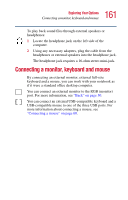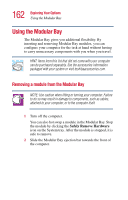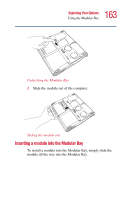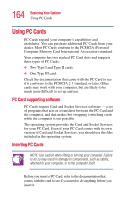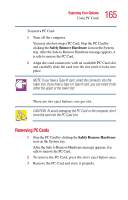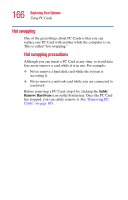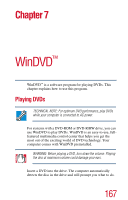Toshiba Satellite 2435-S255 User Guide - Page 162
Using the Modular Bay, Removing a module from the Modular Bay
 |
View all Toshiba Satellite 2435-S255 manuals
Add to My Manuals
Save this manual to your list of manuals |
Page 162 highlights
162 Exploring Your Options Using the Modular Bay Using the Modular Bay The Modular Bay gives you additional flexibility. By inserting and removing Modular Bay modules, you can configure your computer for the task at hand without having to carry unnecessary components with you when you travel. HINT: Items from this list that did not come with your computer can be purchased separately. See the accessories information packaged with your system or visit toshibaaccessories.com. Removing a module from the Modular Bay NOTE: Use caution when lifting or turning your computer. Failure to do so may result in damage to components, such as cables, attached to your computer, or to the computer itself. 1 Turn off the computer. You can also hot swap a module in the Modular Bay. Stop the module by clicking the Safely Remove Hardware icon on the System tray. After the module is stopped, it is safe to remove. 2 Slide the Modular Bay ejection bar towards the front of the computer.