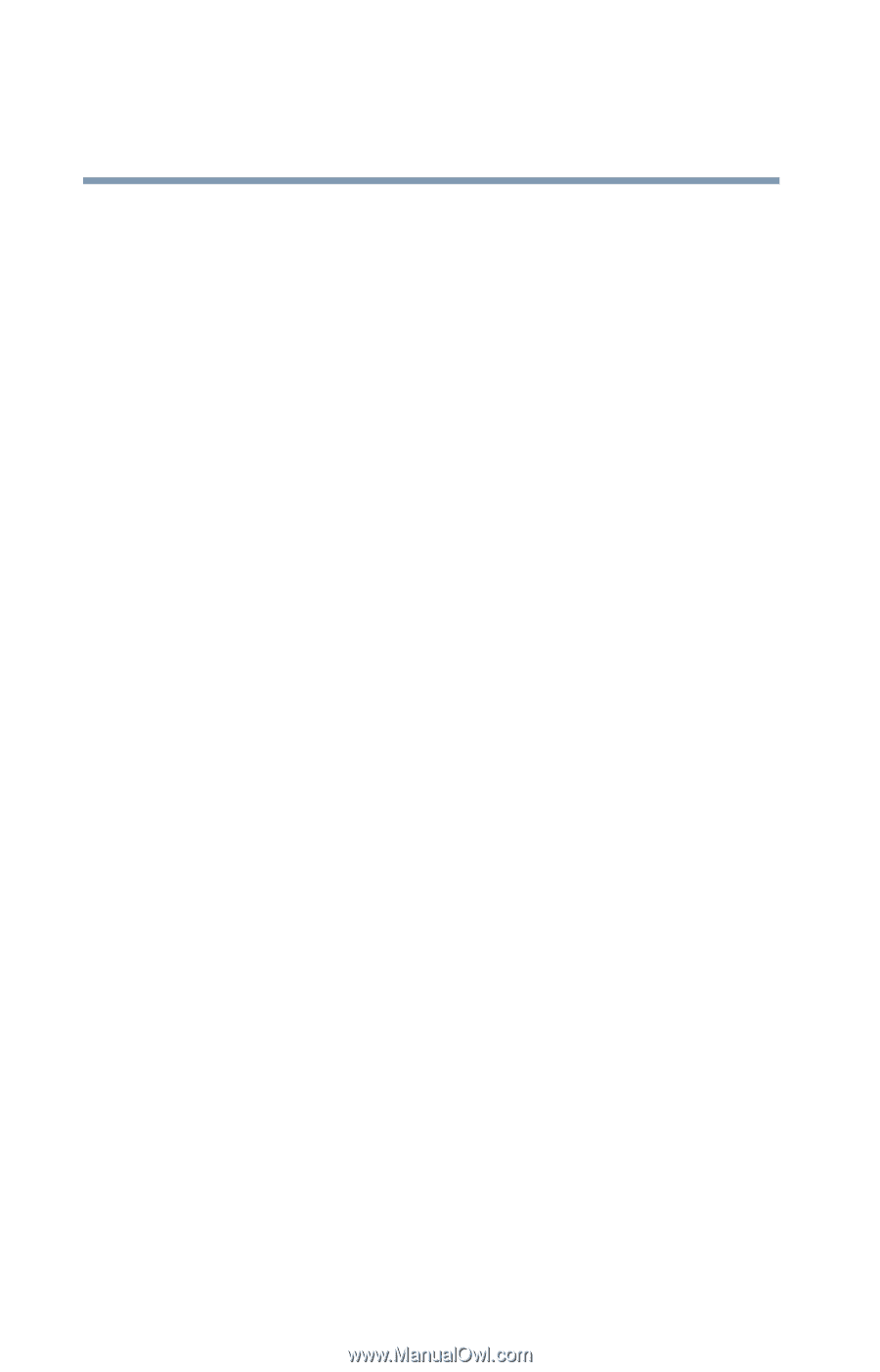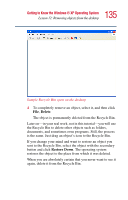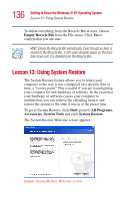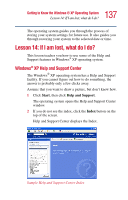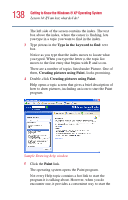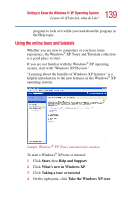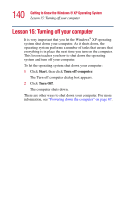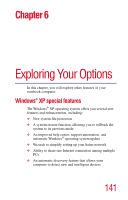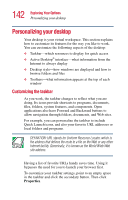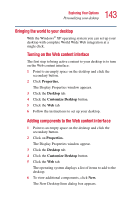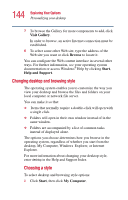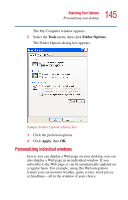Toshiba Satellite 2435-S255 User Guide - Page 140
Lesson 15: Turning off your computer
 |
View all Toshiba Satellite 2435-S255 manuals
Add to My Manuals
Save this manual to your list of manuals |
Page 140 highlights
140 Getting to Know the Windows® XP Operating System Lesson 15: Turning off your computer Lesson 15: Turning off your computer It is very important that you let the Windows® XP operating system shut down your computer. As it shuts down, the operating system performs a number of tasks that ensure that everything is in place the next time you turn on the computer. This lesson teaches you how to shut down the operating system and turn off your computer. To let the operating system shut down your computer: 1 Click Start, then click Turn off computer. The Turn off computer dialog box appears. 2 Click Turn Off. The computer shuts down. There are other ways to shut down your computer. For more information, see "Powering down the computer" on page 87.