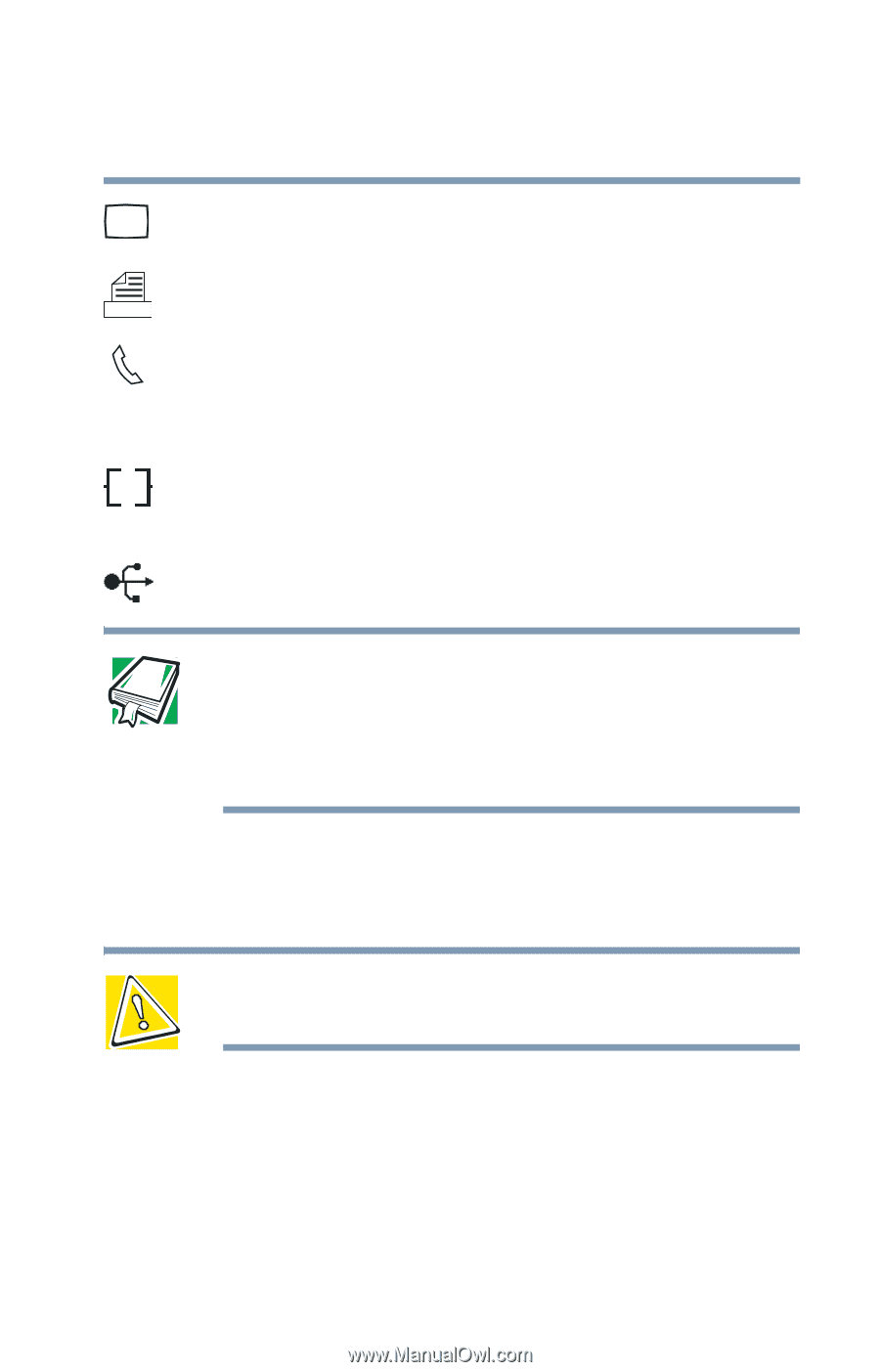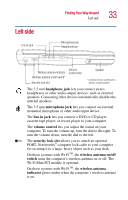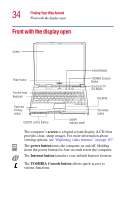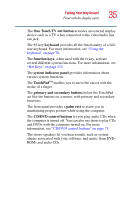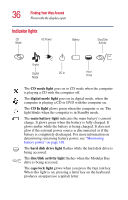Toshiba Satellite 2435-S255 User Guide - Page 31
Finding Your Way Around, RGB monitor port, parallel port, modem port, Network port
 |
View all Toshiba Satellite 2435-S255 manuals
Add to My Manuals
Save this manual to your list of manuals |
Page 31 highlights
Finding Your Way Around Back 31 The RGB (monitor) port lets you connect an external monitor. The parallel port lets you connect a parallel printer or other parallel device, including ECP-compatible devices. The modem port lets you use a standard RJ-11 telephone cable to connect the modem directly to a standard telephone line. For more information, see "Connecting the modem to a phone line" on page 86. The Network port (RJ-45 jack) provides access to a Local Ether Ether Area Network (LAN) using a standard Ethernet® network cable. The USB (Universal Serial Bus) ports allow you to connect USB peripherals to your computer. DEFINITION: USB is a peripheral expansion standard that supports a data-transfer rate of up to 480 Mbps for peripherals such as keyboards, pointing devices, and monitors. USB peripherals have a single standard for cabling and connectors. The USB standard allows hot swapping of peripherals. The cooling vent prevents the computer's central processing unit (CPU) from overheating so that it can continue to perform at maximum speed. CAUTION: To prevent possible overheating of the CPU, do not block the cooling vents.