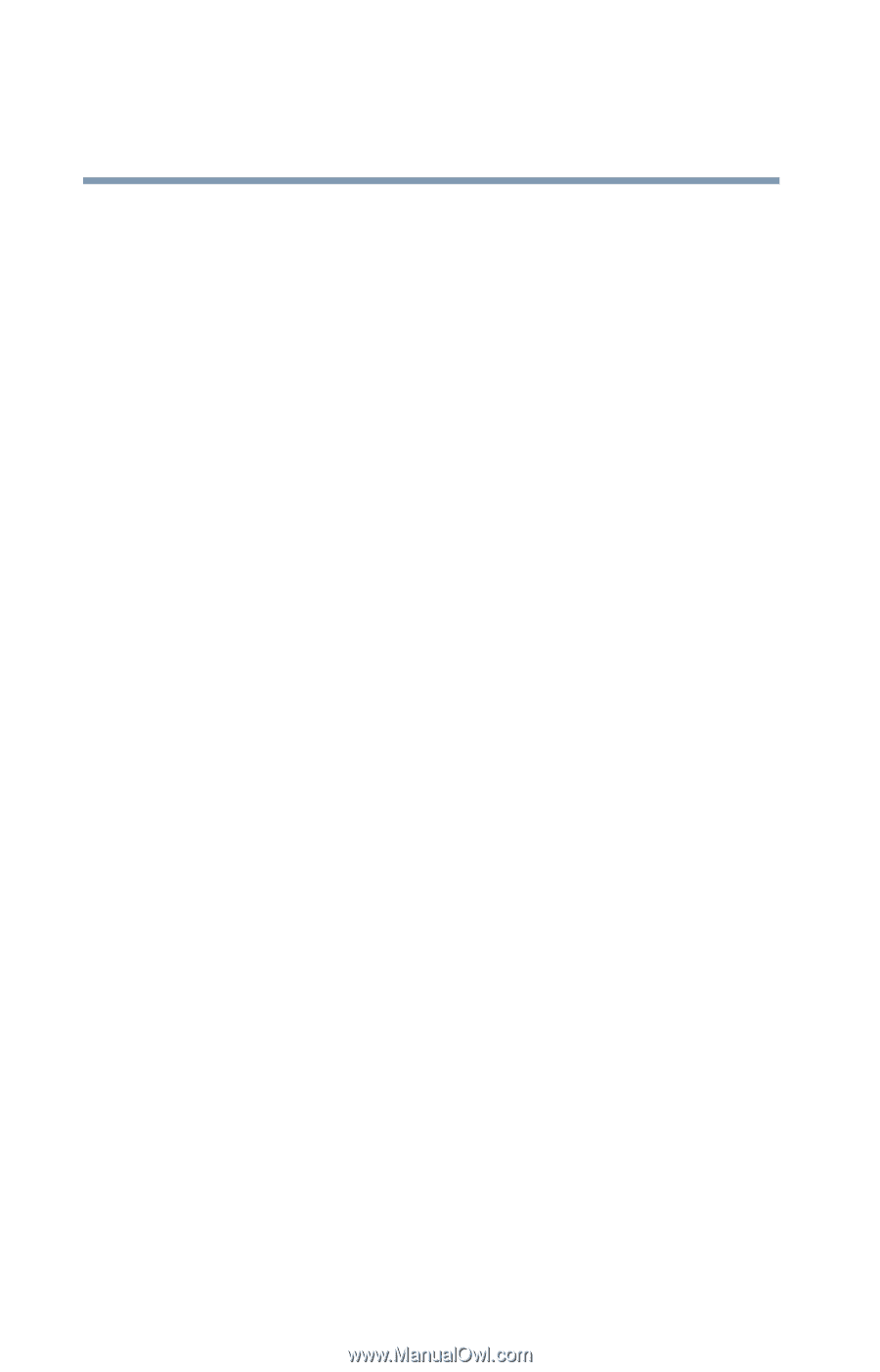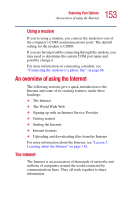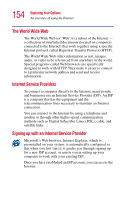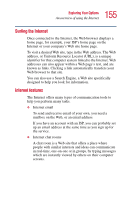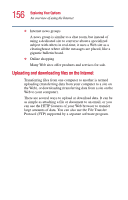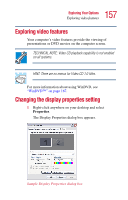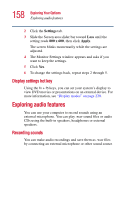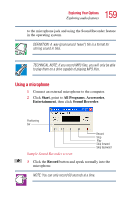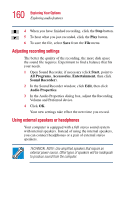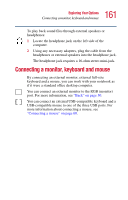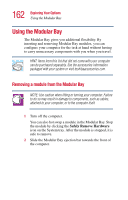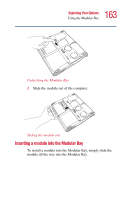Toshiba Satellite 2435-S255 User Guide - Page 158
Display settings hot key, Exploring audio features, Recording sounds
 |
View all Toshiba Satellite 2435-S255 manuals
Add to My Manuals
Save this manual to your list of manuals |
Page 158 highlights
158 Exploring Your Options Exploring audio features 2 Click the Settings tab. 3 Slide the Screen area slider bar toward Less until the setting reads 800 x 600, then click Apply. The screen blinks momentarily while the settings are adjusted. 4 The Monitor Settings window appears and asks if you want to keep the settings. 5 Click Yes. 6 To change the settings back, repeat steps 2 through 5. Display settings hot key Using the Fn + F5 keys, you can set your system's display to view DVD movies or presentations on an external device. For more information, see "Display modes" on page 220. Exploring audio features You can use your computer to record sounds using an external microphone. You can play .wav sound files or audio CDs using the built-in speakers, headphones or external speakers. Recording sounds You can make audio recordings and save them as .wav files by connecting an external microphone or other sound source