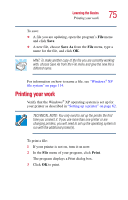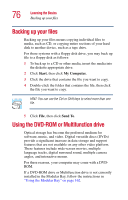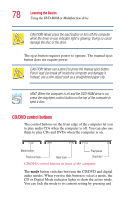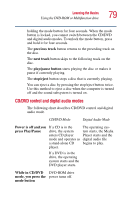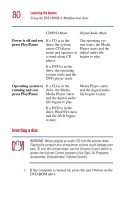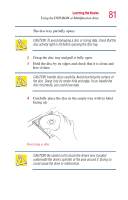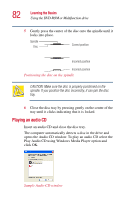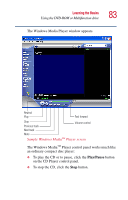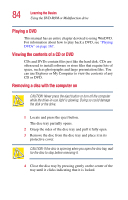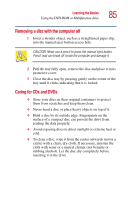Toshiba Satellite 2435-S255 User Guide - Page 80
Inserting a disc
 |
View all Toshiba Satellite 2435-S255 manuals
Add to My Manuals
Save this manual to your list of manuals |
Page 80 highlights
80 Learning the Basics Using the DVD-ROM or Multifunction drive CD/DVD Mode Digital Audio Mode Power is off and you If a CD is in the The operating sys- press Play/Pause drive, the system tem starts, the Media enters CD player Player starts and the mode and operates as digital audio file a stand-alone CD begins to play. player. If a DVD is in the drive, the operating system starts and the DVD player starts. Operating system is If a CD is in the running and you drive, the Media press Play/Pause Media Player starts and the digital audio file begins to play. Media Player starts and the digital audio file begins to play. If a DVD is in the drive, WinDVD starts and the DVD begins to play. Inserting a disc WARNING: Before playing an audio CD, turn the volume down. Playing the compact disc at maximum volume could damage your ears. To turn the volume down, use the Volume Control switch or access the Volume Control program (click Start, All Programs, Accessories, Entertainment, Volume Control). 1 If the computer is turned on, press the eject button on the DVD-ROM drive.