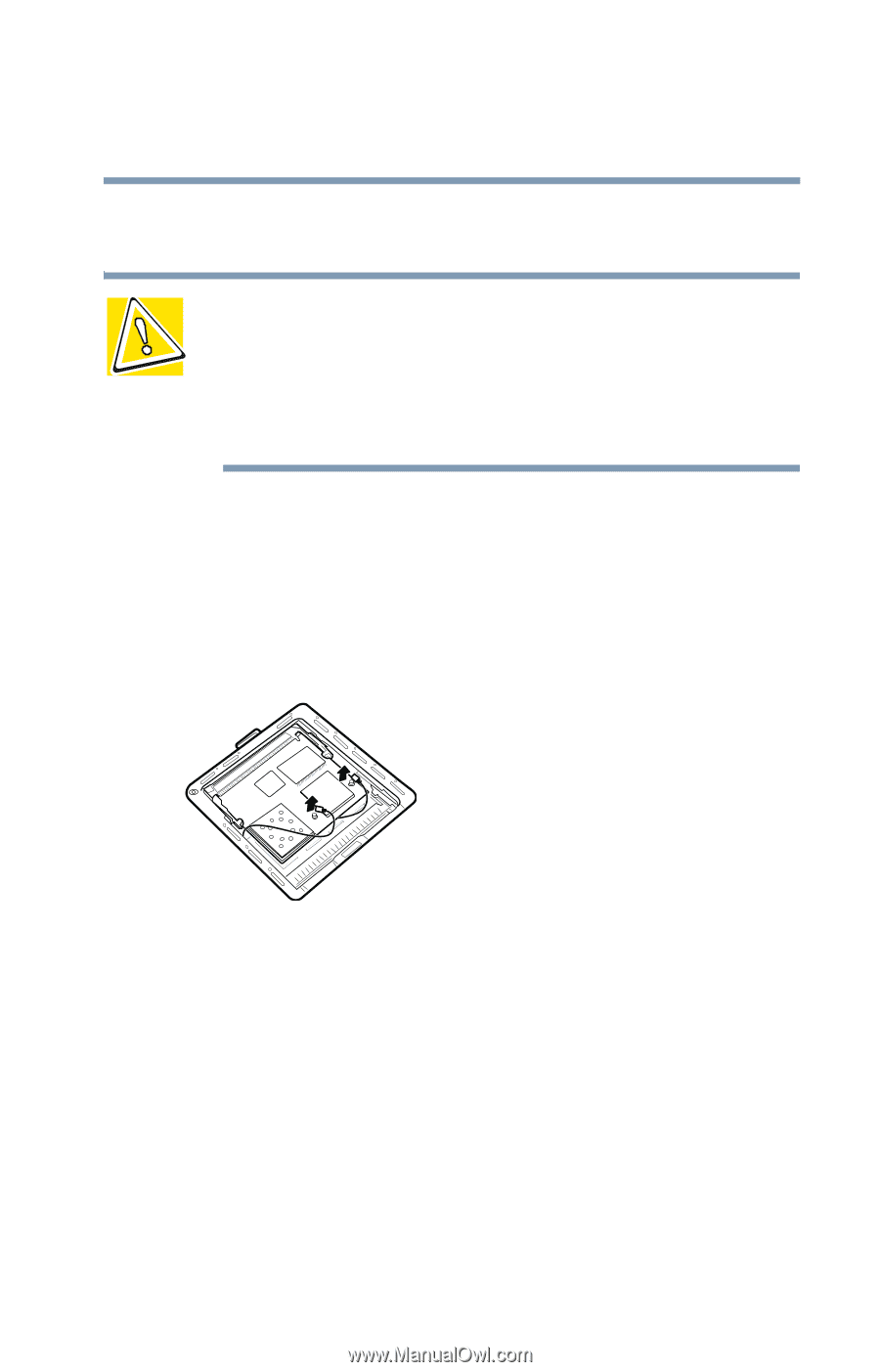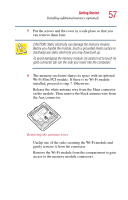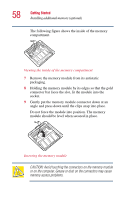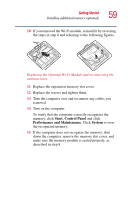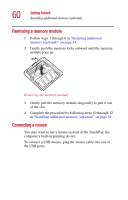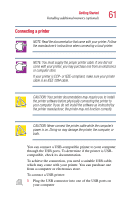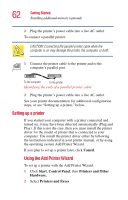Toshiba Satellite 2435-S255 User Guide - Page 57
Unclip one of the sides securing the Wi-Fi module and, gently remove it from the connector.
 |
View all Toshiba Satellite 2435-S255 manuals
Add to My Manuals
Save this manual to your list of manuals |
Page 57 highlights
Getting Started Installing additional memory (optional) 57 5 Put the screws and the cover in a safe place so that you can retrieve them later. CAUTION: Static electricity can damage the memory module. Before you handle the module, touch a grounded metal surface to discharge any static electricity you may have built up. To avoid damaging the memory module, be careful not to touch its gold connector bar (on the side you insert into the computer). 6 The memory enclosure shares its space with an optional Wi-Fi Mini PCI module. If there is no Wi-Fi module installed, proceed to step 7. Otherwise: Release the white antenna wire from the Main connector on the module. Then remove the black antenna wire from the Aux connector. Removing the antenna wires Unclip one of the sides securing the Wi-Fi module and gently remove it from the connector. Remove the Wi-Fi module from the compartment to gain access to the memory module connectors.