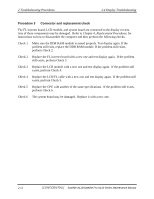Toshiba Satellite A110 Maintenance Manual - Page 51
External USB Devices Troubleshooting, Troubleshooting Procedures, Procedure 1
 |
View all Toshiba Satellite A110 manuals
Add to My Manuals
Save this manual to your list of manuals |
Page 51 highlights
2.6 External USB Devices Troubleshooting 2 Troubleshooting Procedures To determine if the computer's external USB devices are functioning properly, perform the following procedures. Figure 2-6 outlines the process. Start with Procedure 1 and continue as instructed. Procedure 1: External device and connection check Procedure 2: Replace system board Procedure 1 External device and connection check The USB device may be damaged or the connection may be faulty. Perform Check 1. Check 1 Make sure USB device cable is firmly plugged into one of the USB sockets. If the cable is connected correctly, go to Check 2. Check 2 Plug the USB device into another USB socket (there are three in all). If the USB device still does not work, go to Check 4. If the device functions correctly when connected to another USB port, go to Check 3. Check 3 Make sure that the USB socket is firmly secured to the system board of the computer. If the malfunction remains, the system board may be damaged. Go to Procedure 2. Check 4 Connect an alternative USB device to one of the computer's USB ports, and then boot the computer. The computer automatically detects the external device. If the alternative USB device works correctly, the original device may be damaged and should be replaced. If the alternative USB device appears to have the same problem as the original device, the system board may be damaged. Go to Procedure 2. Procedure 2 Replace system board If the error persists, the system board may be damaged. Replace it with a new one following the instructions in Chapter 4. 2-18 [CONFIDENTIAL] Satellite A110/Satellite Pro A110 Series Maintenance Manual