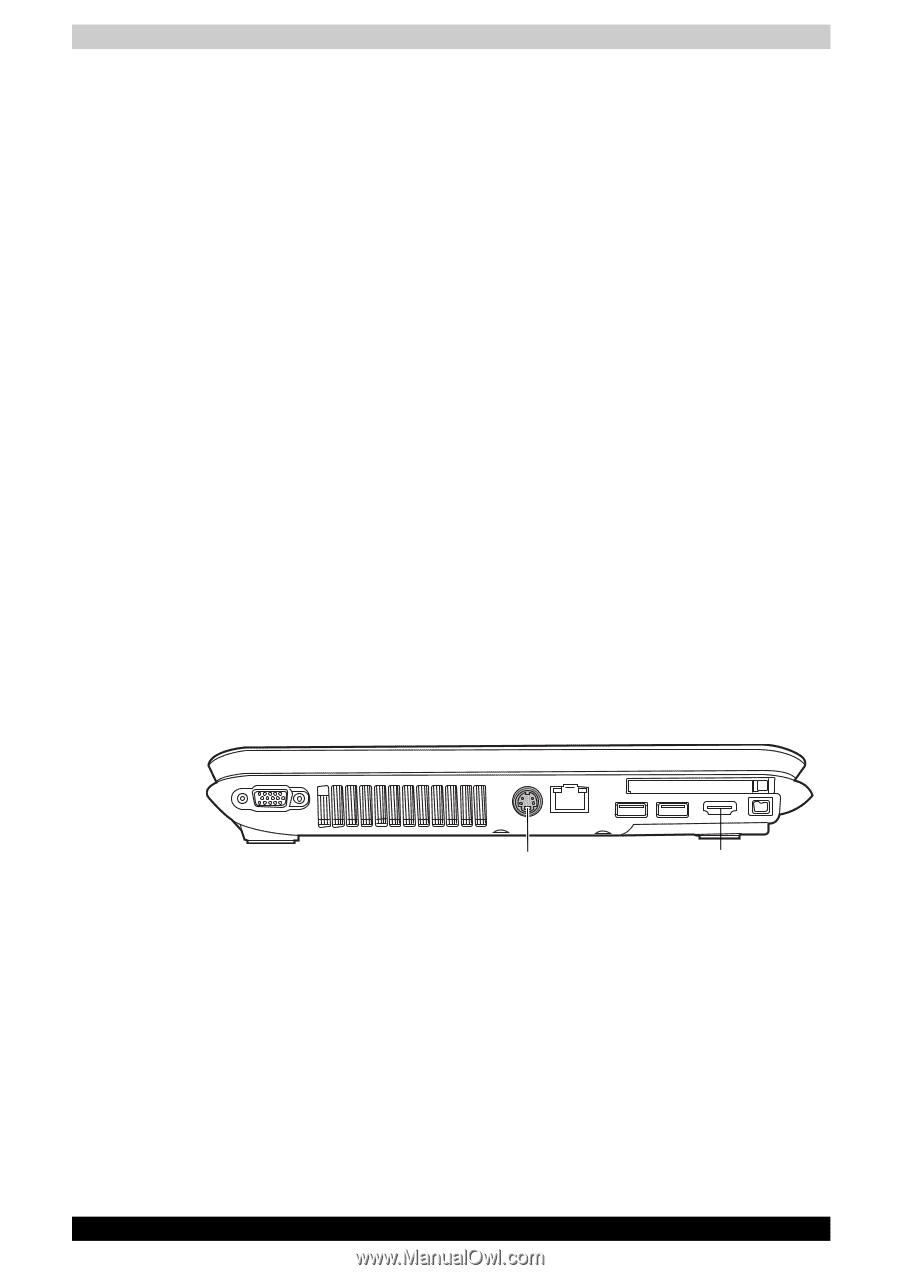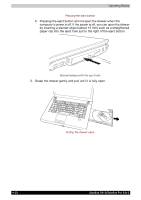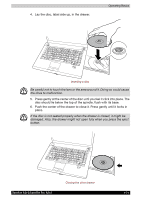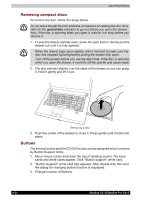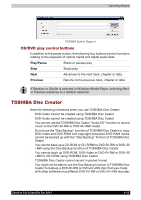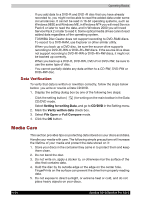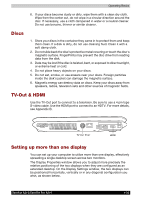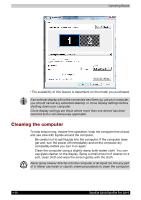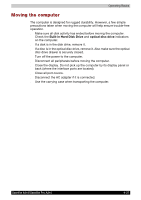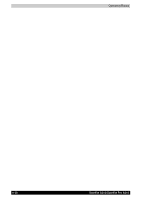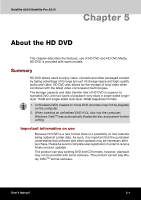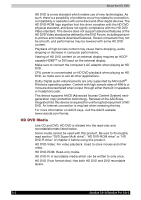Toshiba Satellite A210 PSAELC-AY308C Users Manual Canada; English - Page 105
Discs, TV-Out & HDMI, Setting up more than one display, see Appendix B.
 |
View all Toshiba Satellite A210 PSAELC-AY308C manuals
Add to My Manuals
Save this manual to your list of manuals |
Page 105 highlights
Operating Basics 6. If your discs become dusty or dirty, wipe them with a clean dry cloth. Wipe from the center out, do not wipe in a circular direction around the disc. If necessary, use a cloth dampened in water or a neutral cleaner. Do not use benzine, thinner or similar cleaner. Discs 1. Store your discs in the container they came in to protect them and keep them clean. If a disk is dirty, do not use cleaning fluid. Clean it with a soft damp cloth. 2. Do not slide back the disc's protective metal covering or touch the disc's magnetic surface. FingerPrints may prevent the disc drive from reading data from the disk. 3. Data may be lost if the disc is twisted, bent, or exposed to direct sunlight, or extreme heat or cold. 4. Do not place heavy objects on your discs. 5. Do not eat, smoke, or use erasers near your discs. Foreign particles inside the disk's jacket can damage the magnetic surface. 6. Magnetic energy can destroy data on discs. Keep your discs away from speakers, radios, television sets and other sources of magnetic fields. TV-Out & HDMI Use the TV-Out port to connect to a television. Be sure to use a 4 pin type S-video cable. Use the HDMI port to connect to an HDTV. For more details, see Appendix B. TV OUT PORT HDMI Setting up more than one display You can set up your computer to utilize more than one display, effectively spreading a single desktop screen across two monitors. The Display Properties window allows you to adjust more precisely the relative positioning of the two displays when they are configured as an extended desktop. On the Display Settings window, the two displays can be positioned horizontally, vertically or in any diagonal configuration you wish, as shown below. Satellite A210/Satellite Pro A210 4-25