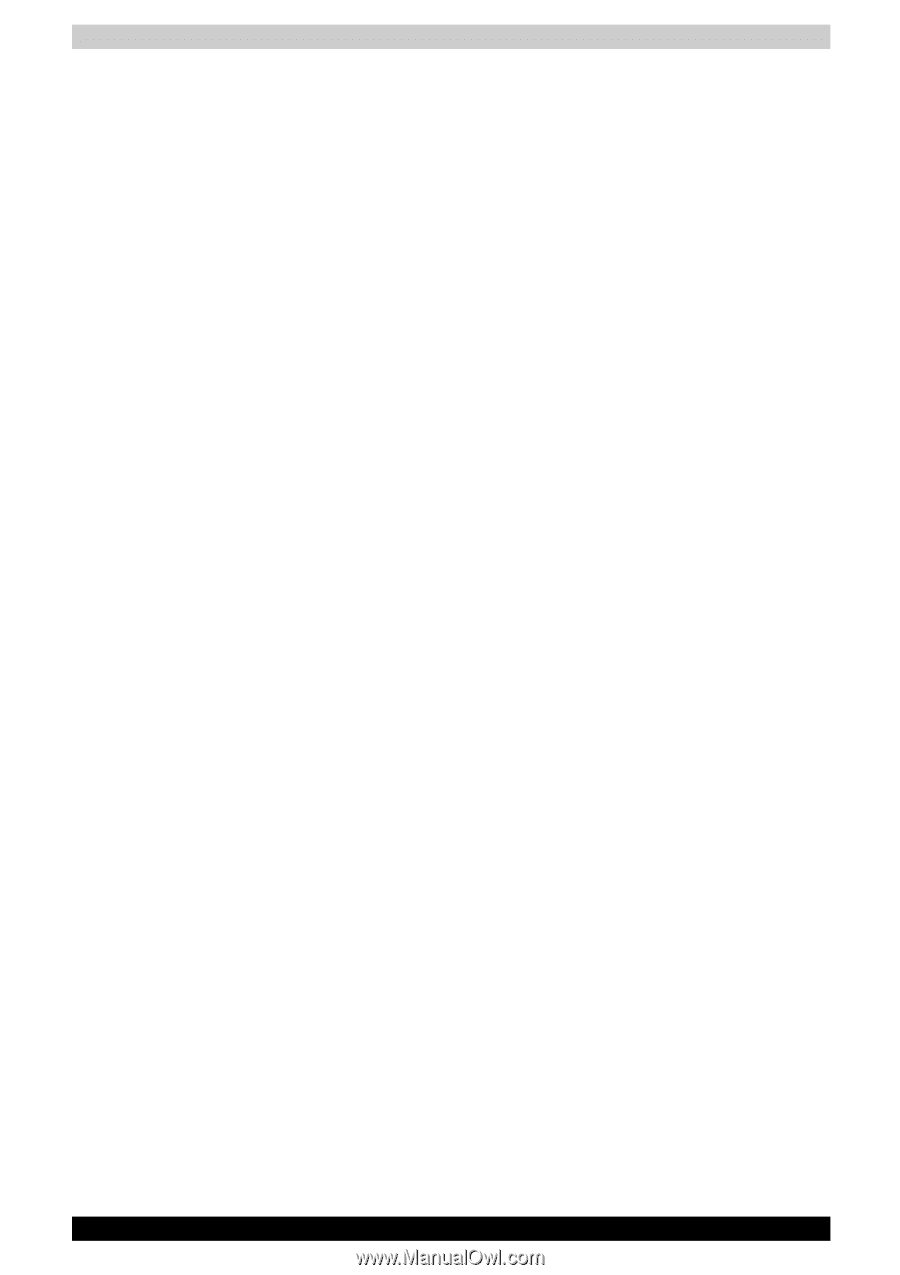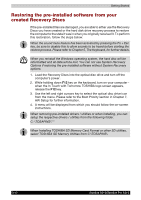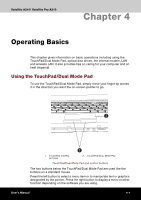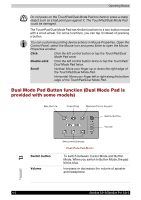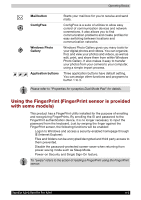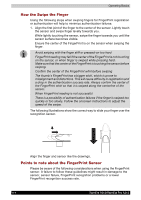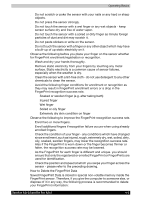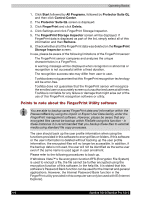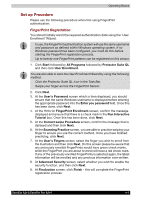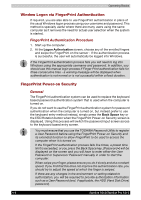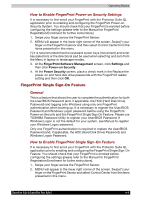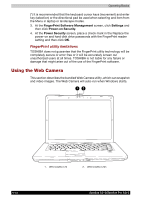Toshiba Satellite A210 PSAELC-AY308C Users Manual Canada; English - Page 85
How to Delete the FingerPrint Data
 |
View all Toshiba Satellite A210 PSAELC-AY308C manuals
Add to My Manuals
Save this manual to your list of manuals |
Page 85 highlights
Operating Basics ■ Do not scratch or poke the sensor with your nails or any hard or sharp objects. ■ Do not press the sensor strongly. ■ Do not touch the sensor with a wet finger or any wet objects - keep sensor surface dry and free of water vapor. ■ Do not touch the sensor with a soiled or dirty finger as minute foreign particles of dust and dirt may scratch it. ■ Do not paste stickers or write on the sensor. ■ Do not touch the sensor with a finger or any other object which may have a built-up of up static electricity on it. Observe the following before you place your finger on the sensor whether for FingerPrint enrollment/registration or recognition. ■ Wash and dry your hands thoroughly. ■ Remove static electricity from your fingers by touching any metal surface. Static electricity is a common cause of sensor failures, especially when the weather is dry. ■ Clean the sensor with a lint-free cloth - do not use detergent to any other chemicals to clean the sensor. ■ Avoid the following finger conditions for enrollment or recognition as they may result in FingerPrint enrollment errors or a drop in the FingerPrint recognition success rate. ■ Soaked or swollen finger (e.g. after taking bath) ■ Injured finger ■ Wet finger ■ Soiled or oily finger ■ Extremely dry skin condition on finger Observe the following to improve the FingerPrint recognition success rate. ■ Enroll two or more fingers. ■ Enroll additional fingers if recognition failure occurs when using already enrolled fingers. ■ Check the condition of your finger - any conditions which have changed since enrollment, such as injured, rough, extremely dry, wet, soiled, dirty, oily, soaked, swollen fingers, may lower the recognition success rate. Also if the FingerPrint is worn down or the finger becomes thinner or fatter, the recognition success rate may be lowered. ■ As the FingerPrint for each finger is different and unique. you should ensure that only the registered or enrolled FingerPrint or FingerPrints are used for identification. ■ Check the position and speed at which you swipe your finger across the sensor - please refer to the preceding drawing. How to Delete the FingerPrint Data Saved FingerPrint Data is stored in special non-volatile memory inside the FingerPrint sensor. Therefore, if you give the computer to someone else, or dispose of it in any way, the following process is recommended to delete your FingerPrint information: Satellite A210/Satellite Pro A210 4-5