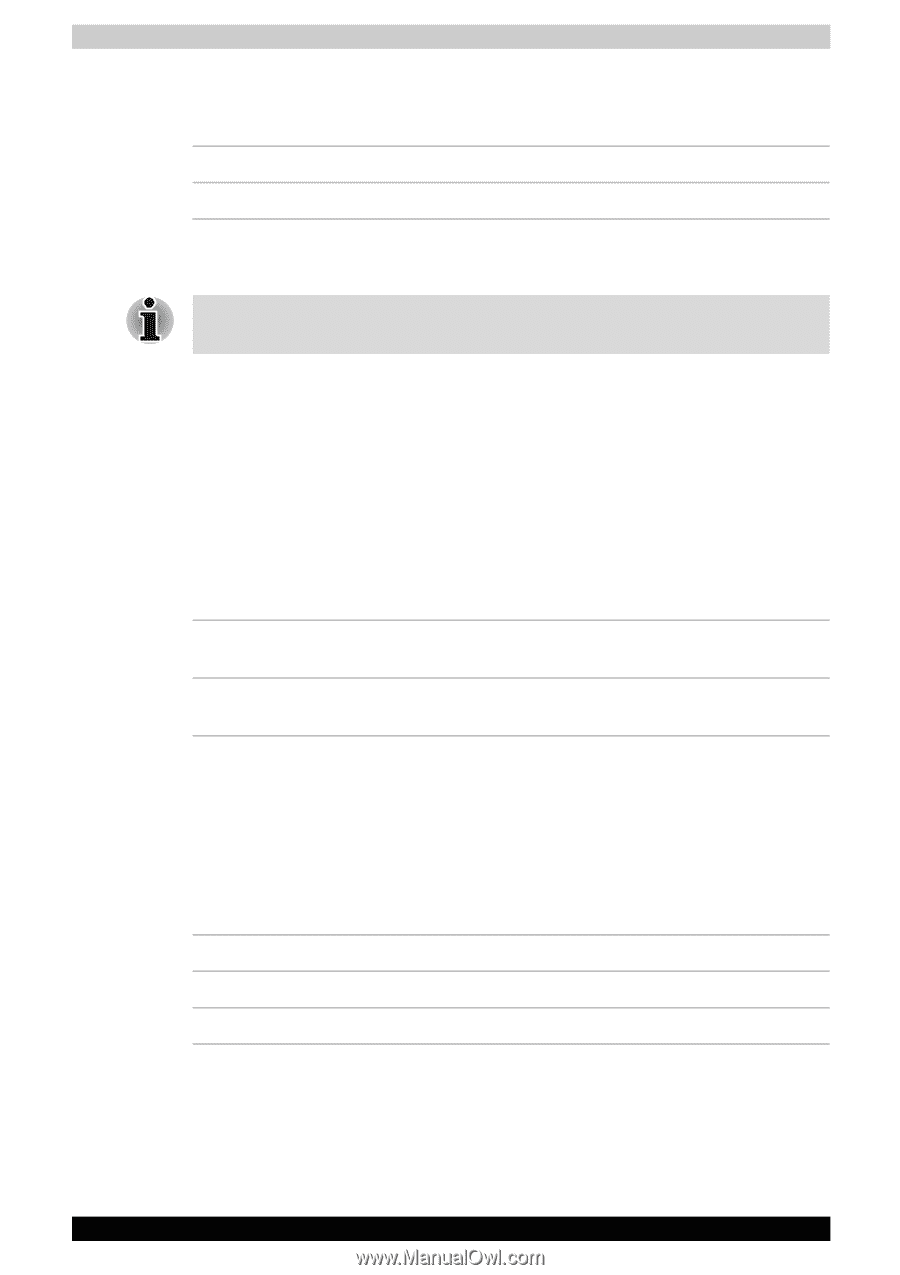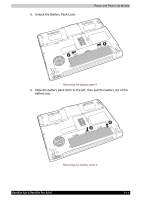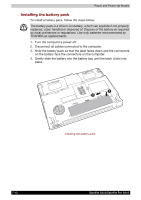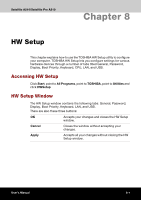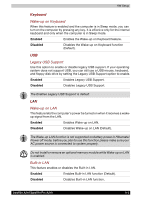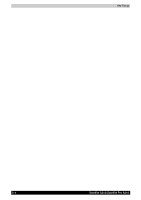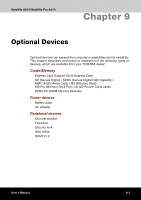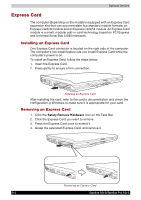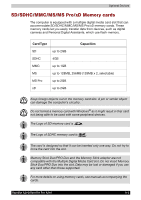Toshiba Satellite A210 PSAELC-AY308C Users Manual Canada; English - Page 154
General, Password, Display, Boot Priority, Setup, Power On Display, Boot Priority Options
 |
View all Toshiba Satellite A210 PSAELC-AY308C manuals
Add to My Manuals
Save this manual to your list of manuals |
Page 154 highlights
HW Setup General This window displays the BIOS version and contains two buttons: Default Return all HW Setup values to the factory settings. About Display the HW Setup version. Setup This field displays BIOS Version and date. When finish BIOS update , please restart your computer and press F2 into BIOS setup manual and load BIOS default one time. Password This tab allows you to set or reset the user password for power on. Display This tab lets you customize your computer's display settings for either the internal LCD screen or for an external monitor. Power On Display This option allows you to select the display to be used when the computer is switched on. Auto-Selected Selects an external monitor if one is connected. Otherwise, it selects the internal LCD (Default). LCD + Analog RGB Selects both the internal LCD and external monitor for simultaneous display. Boot Priority Boot Priority Options This option sets the priority for booting the computer. Select the boot priority from the drop down list. You can override the settings and manually select a boot device by pressing one of the following keys while the computer is booting: U Selects the USB floppy disk drive. N Selects the Network. C Selects optical device. To select the boot drive you want, follow the steps below. 1. Boot-up your computer and press F12 to enter the boot menu. 2. The boot select screen will be displayed: HDD, CD/DVD, and LAN. 3. Use the upper/lower cursor keys to highlight the boot device you want and press Enter. 8-2 Satellite A210/Satellite Pro A210