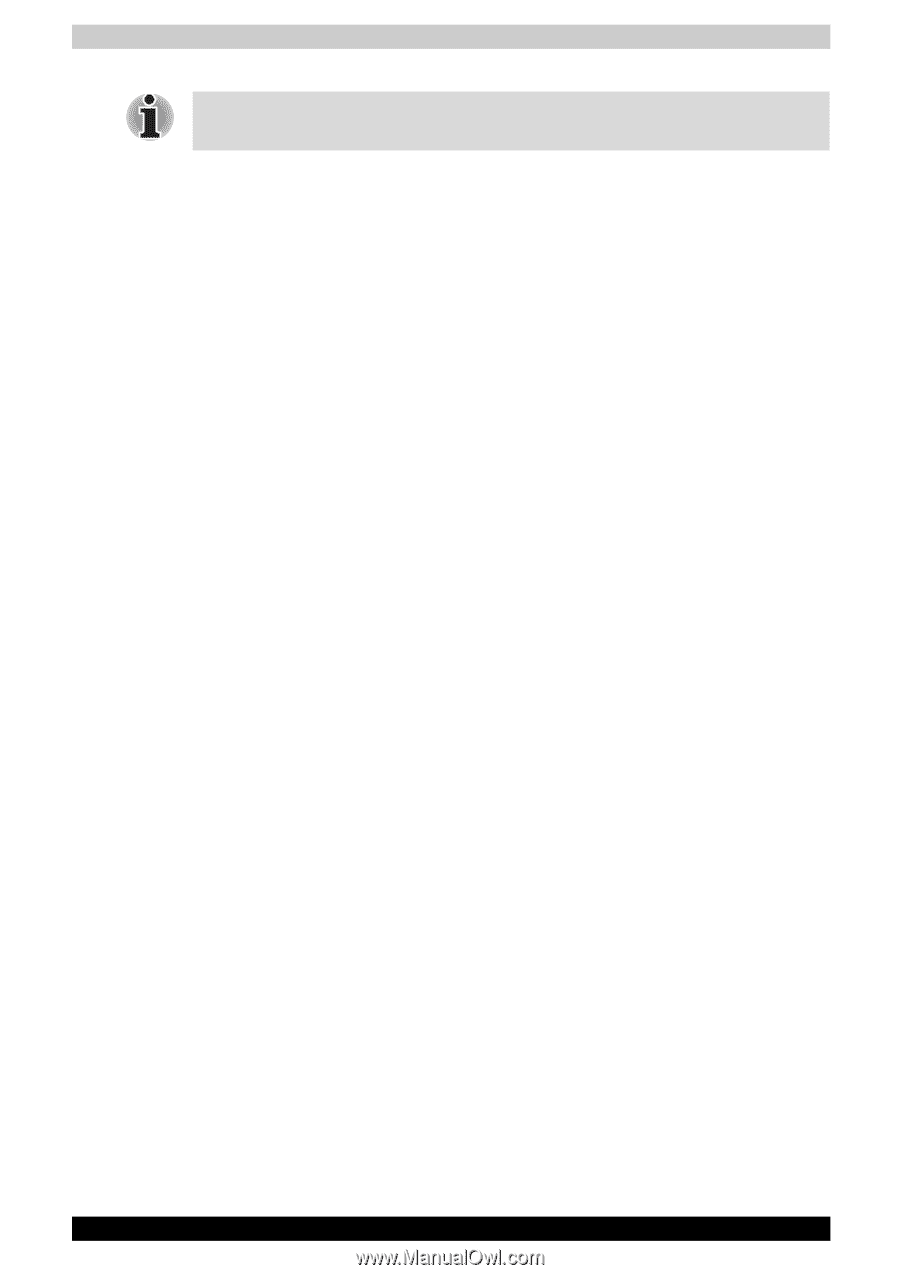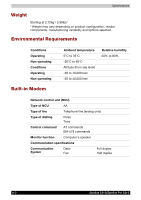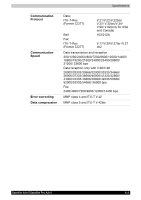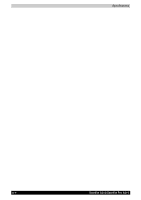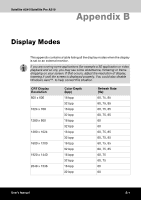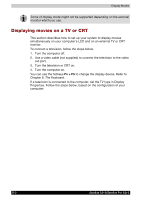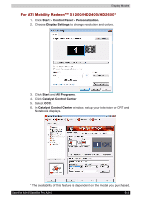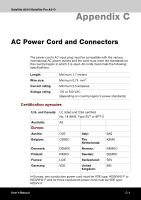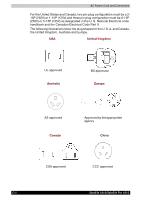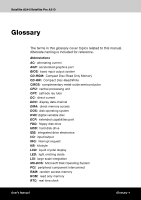Toshiba Satellite A210 PSAELC-AY308C Users Manual Canada; English - Page 208
Displaying movies on a TV or CRT
 |
View all Toshiba Satellite A210 PSAELC-AY308C manuals
Add to My Manuals
Save this manual to your list of manuals |
Page 208 highlights
Display Modes Some of display mode might not be supported depending on the external monitor which you use. Displaying movies on a TV or CRT This section describes how to set up your system to display movies simultaneously on your computer's LCD and on an external TV or CRT monitor. To connect a television, follow the steps below. 1. Turn the computer off. 2. Use a video cable (not supplied) to connect the television to the video out port. 3. Turn the television or CRT on. 4. Turn the computer on. You can use the hotkeys Fn + F5 to change the display device. Refer to Chapter 6, The Keyboard. If a television is connected to the computer, set the TV type in Display Properties. Follow the steps below, based on the configuration of your computer: B-2 Satellite A210/Satellite Pro A210