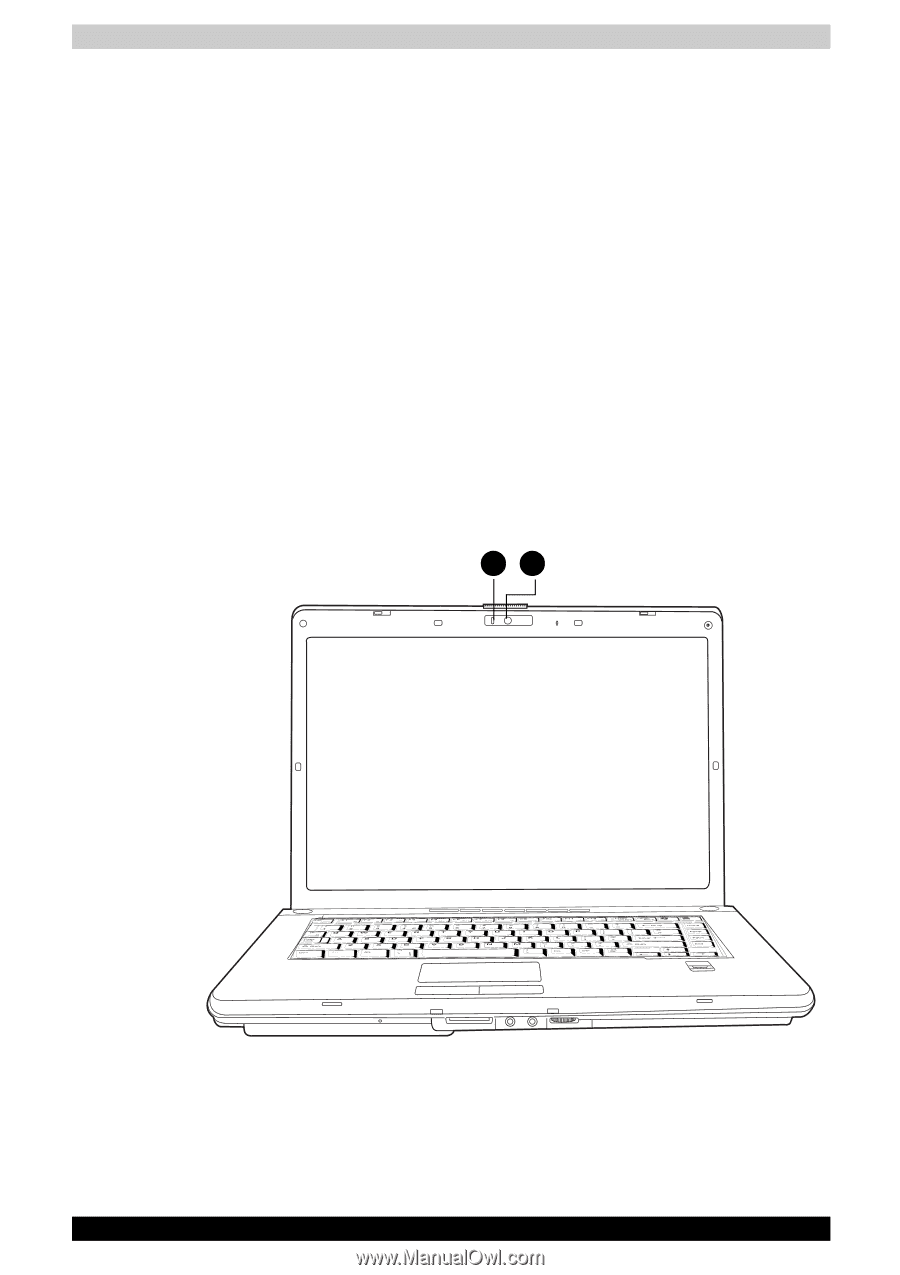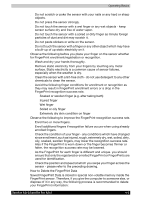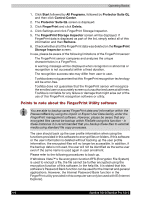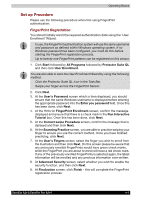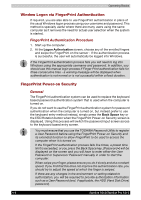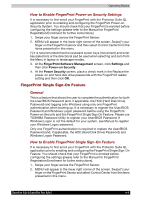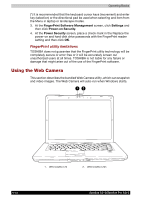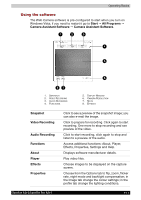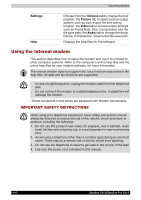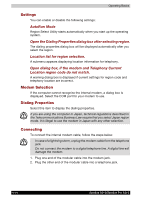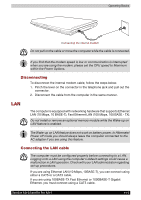Toshiba Satellite A210 PSAELC-AY308C Users Manual Canada; English - Page 90
Using the Web Camera, FingerPrint utility limitations
 |
View all Toshiba Satellite A210 PSAELC-AY308C manuals
Add to My Manuals
Save this manual to your list of manuals |
Page 90 highlights
Operating Basics (*) It is recommended that the keyboard cursor keys (movement) and enter key (selection) or the directional pad be used when selecting and item from the Menu in laptop or landscape modes. 3. At the FingerPrint Software Management screen, click Settings and then click Power-on Security. 4. At the Power Security screen, place a check mark in the Replace the power-on and hard disk drive passwords with the FingerPrint reader setting and then click OK. FingerPrint utility limitations TOSHIBA does not guarantee that the FingerPrint utility technology will be completely secure or error-free or it will be accurately screen out unauthorized users at all times. TOSHIBA is not liable for any failure or damage that might arise out of the use of the FingerPrint software. Using the Web Camera This section describes the bundled Web Camera utility, which can snapshot and video images. The Web Camera will auto-run when Windows starts. 12 4-10 1. WEN CAMERA LED 2. WEB CAMERA LENS Satellite A210/Satellite Pro A210