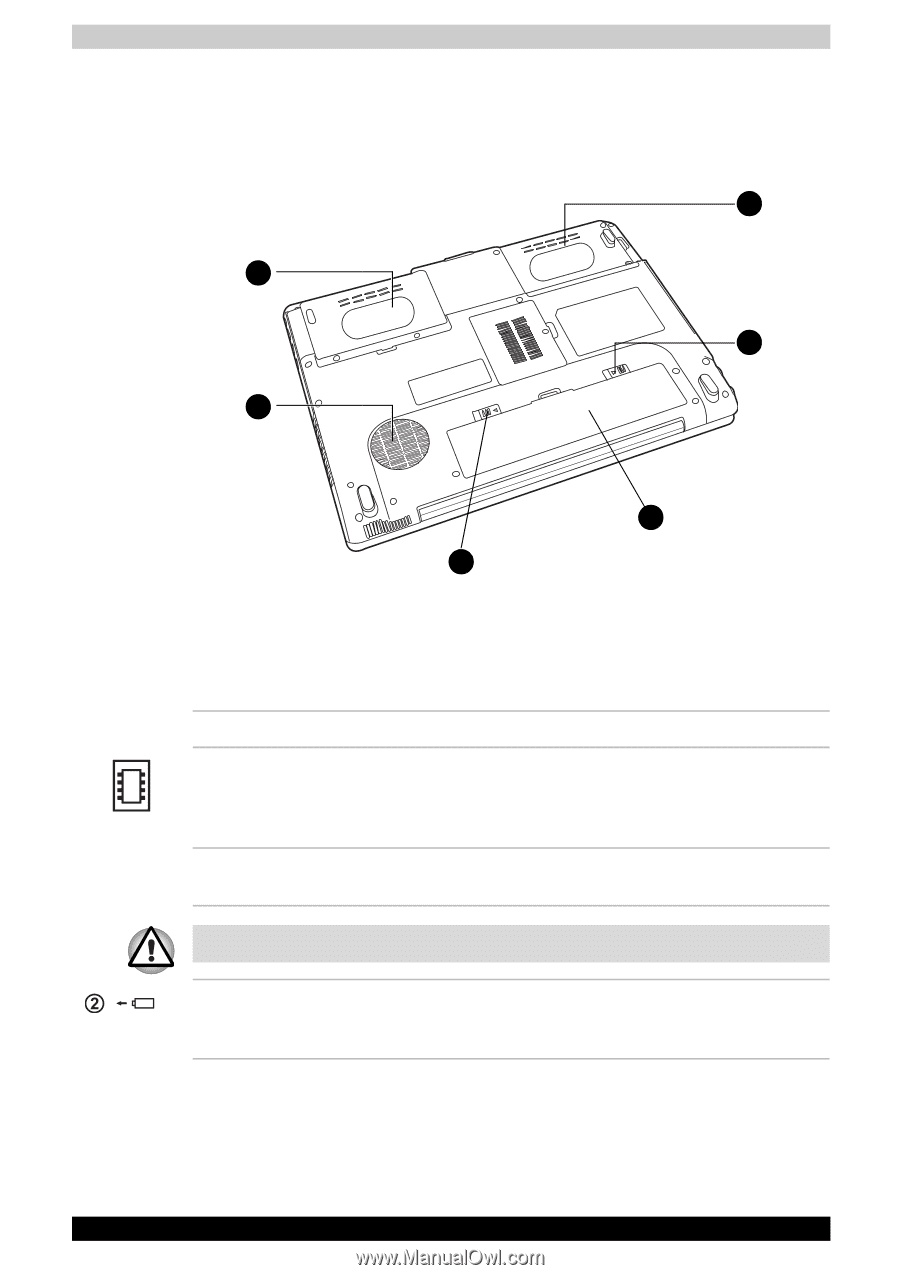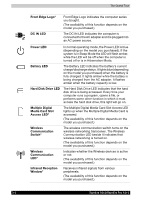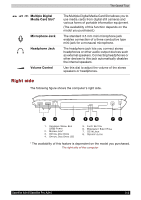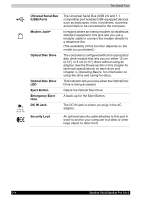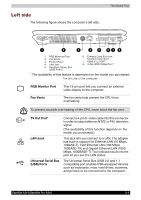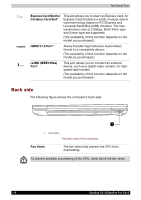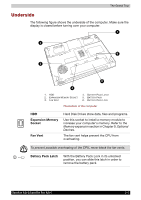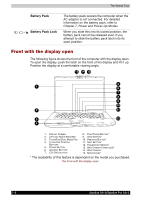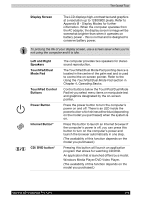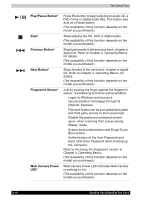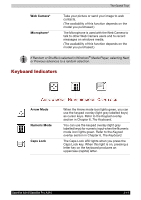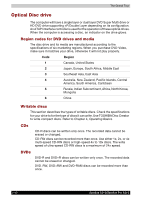Toshiba Satellite A210 PSAELC-AY308C Users Manual Canada; English - Page 59
Underside, Expansion Memory, Socket, Fan Vent, Battery Pack Latch
 |
View all Toshiba Satellite A210 PSAELC-AY308C manuals
Add to My Manuals
Save this manual to your list of manuals |
Page 59 highlights
The Grand Tour Underside The following figure shows the underside of the computer. Make sure the display is closed before turning over your computer. 1 2 6 3 5 4 1. HDD 2. EXPANSION MEMORY SOCKET 3. FAN VENT 4. BATTERY PACK LATCH 5. BATTERY PACK 6. BATTERY PACK LOCK The bottom of the computer HDD Expansion Memory Socket Fan Vent Hard Disk Drives store data, files and programs. Use this socket to install a memory module to increase your computer's memory. Refer to the Memory expansion section in Chapter 9, Optional Devices. The fan vent helps prevent the CPU from overheating. To prevent possible overheating of the CPU, never block the fan vents. Battery Pack Latch With the Battery Pack Lock in its unlocked position, you can slide this latch in order to remove the battery pack. Satellite A210/Satellite Pro A210 2-7