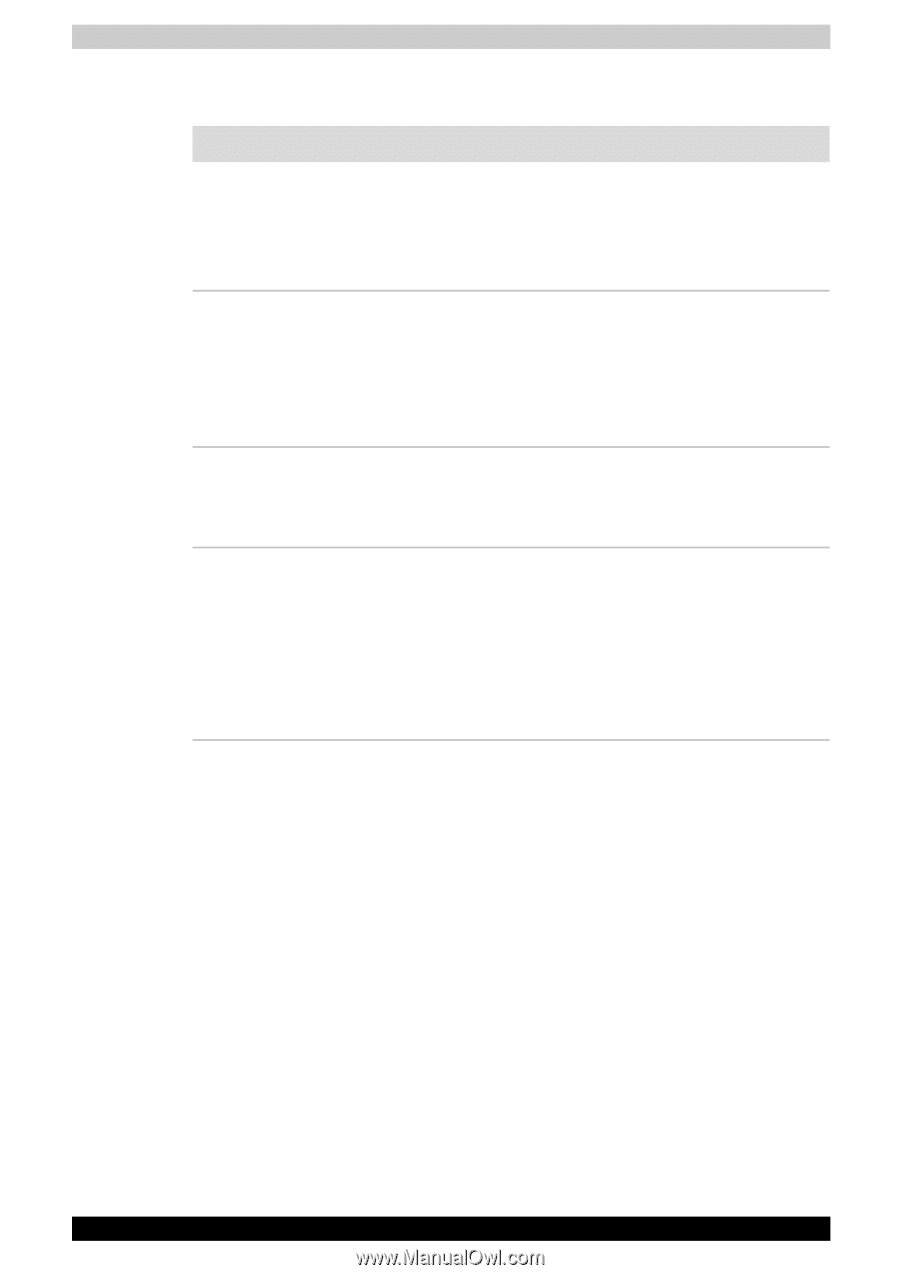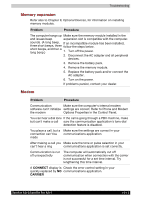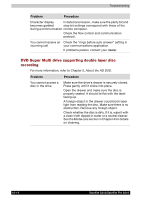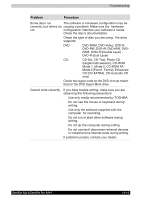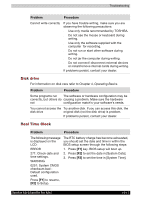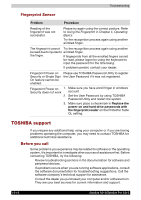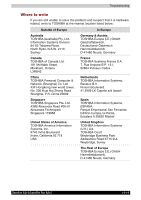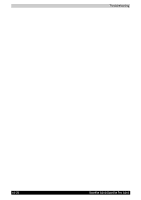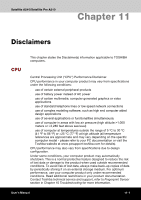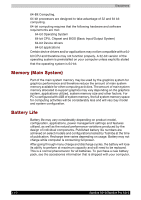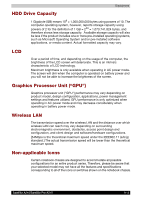Toshiba Satellite A210 PSAELC-AY308C Users Manual Canada; English - Page 196
Fingerprint Sensor, TOSHIBA support, Before you call
 |
View all Toshiba Satellite A210 PSAELC-AY308C manuals
Add to My Manuals
Save this manual to your list of manuals |
Page 196 highlights
Troubleshooting Fingerprint Sensor Problem Procedure Reading of the fingerprint was not successful. Please try again using the correct posture. Refer to Using the Fingerprint in Chapter 4, Operating Basics. Try the recognition process again using another enrolled finger. The fingerprint cannot Try the recognition process again using another be read due to injuries to enrolled finger. the finger. If fingerprints from all the enrolled fingers cannot be read, please logon by using the keyboard to input the password for the time being. If problems persist, contact your dealer. Fingerprint Power on Please use TOSHIBA Password Utility to register Security or Single Sign the User Password if it was not registered. On feature cannot be enabled. Fingerprint Power on 1. Make sure you have enroll finger in windows Security does not work account. 2. Set the User Password by using TOSHIBA Password Utility and restart the system. 3. Make sure place a checkmark in Replace the power-on and hard drive passwords with the fingerprint reader on the Protector Suite QL setting. TOSHIBA support If you require any additional help using your computer or if you are having problems operating the computer, you may need to contact TOSHIBA for additional technical assistance. Before you call Some problems you experience may be related to software or the operating system, it is important to investigate other sources of assistance first. Before contacting TOSHIBA, try the following: ■ Review troubleshooting sections in the documentation for software and peripheral devices. ■ If a problem occurs when you are running software applications, consult the software documentation for troubleshooting suggestions. Call the software company's technical support for assistance. ■ Consult the dealer you purchased your computer and/or software from. They are your best sources for current information and support. 10-18 Satellite A210/Satellite Pro A210