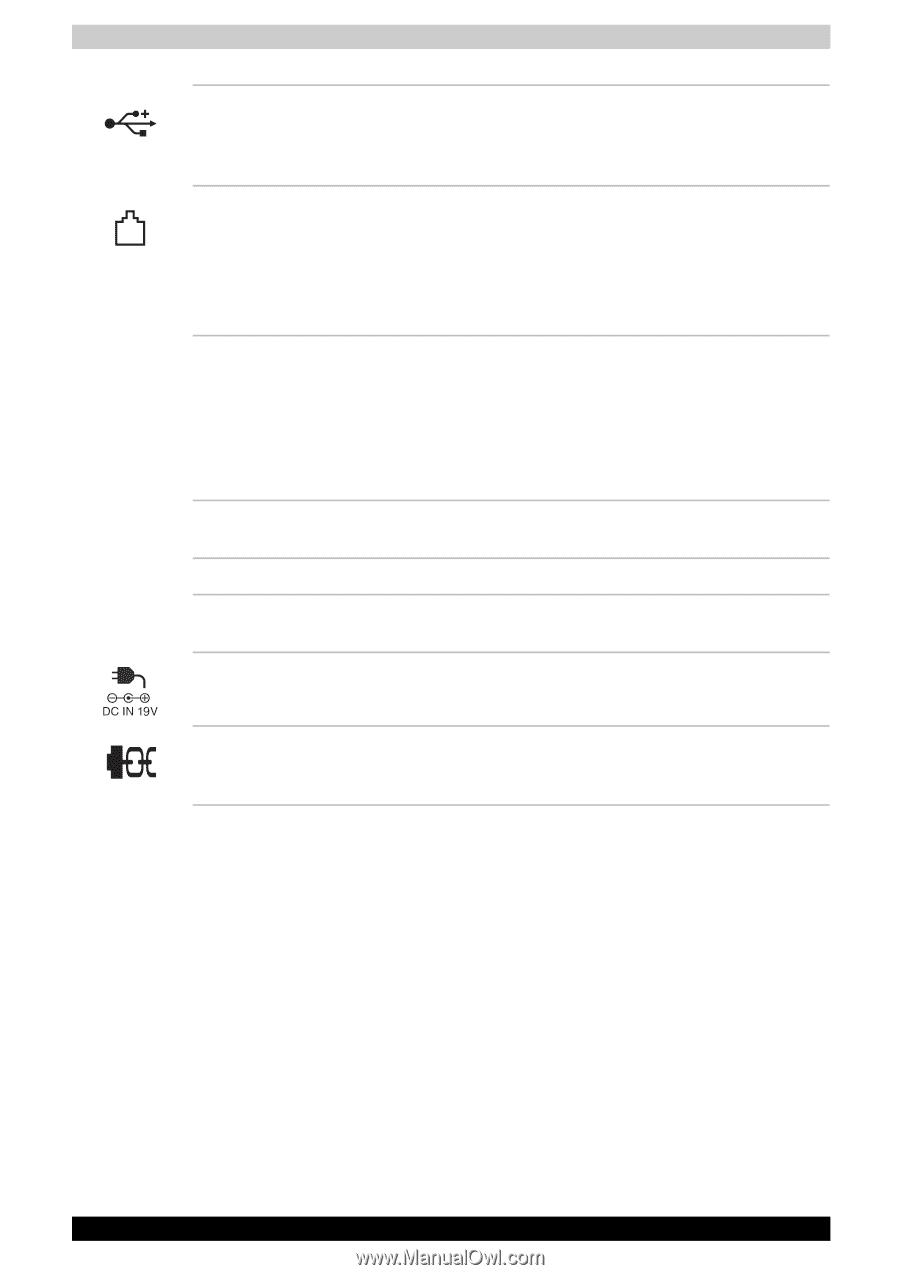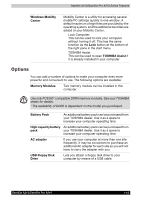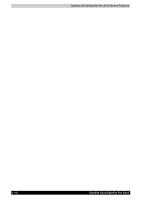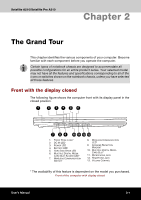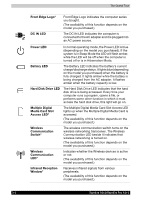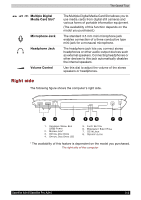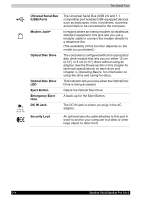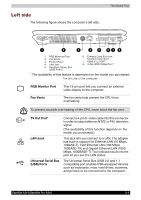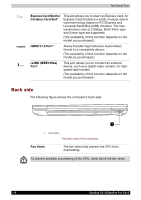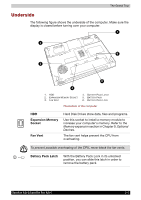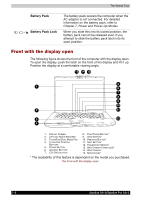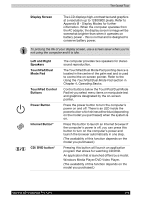Toshiba Satellite A210 PSAELC-AY308C Users Manual Canada; English - Page 56
Univesal Serial Bus, USB Ports, Modem Jack, Optical Disc Drive, Eject Button, Emergency Eject
 |
View all Toshiba Satellite A210 PSAELC-AY308C manuals
Add to My Manuals
Save this manual to your list of manuals |
Page 56 highlights
The Grand Tour Univesal Serial Bus (USB) Ports Modem Jack* Optical Disc Drive Optical Disc Drive LED Eject Button Emergency Eject Hole DC IN Jack The Universal Serial Bus (USB 2.0 and 1.1 compatible) port enables USB-equipped devices such as keyboards, mice, hard drives, scanners, and printers to be connected to the computer. In regions where an internal modem is installed as standard equipment, this jack lets you use a modular cable to connect the modem directly to a telephone line. (The availability of this function depends on the model you purchased.) The computer is configured with a full-size optical disc drive module that lets you run either 12 cm (4.72") or 8 cm (3.15") discs without using an adapter. See the Drives section in this chapter for technical specifications on each drive and Chapter 4, Operating Basics, for information on using the drive and caring for discs. This indicator lets you know when the Optical Disc Drive is being accessed. Opens the Optical Disc Drive. A back-up for the Eject Button. The DC IN jack is where you plug in the AC adapter. Security Lock An optional security cable attaches to this port in order to anchor your computer to a desk or other large object to deter theft. 2-4 Satellite A210/Satellite Pro A210