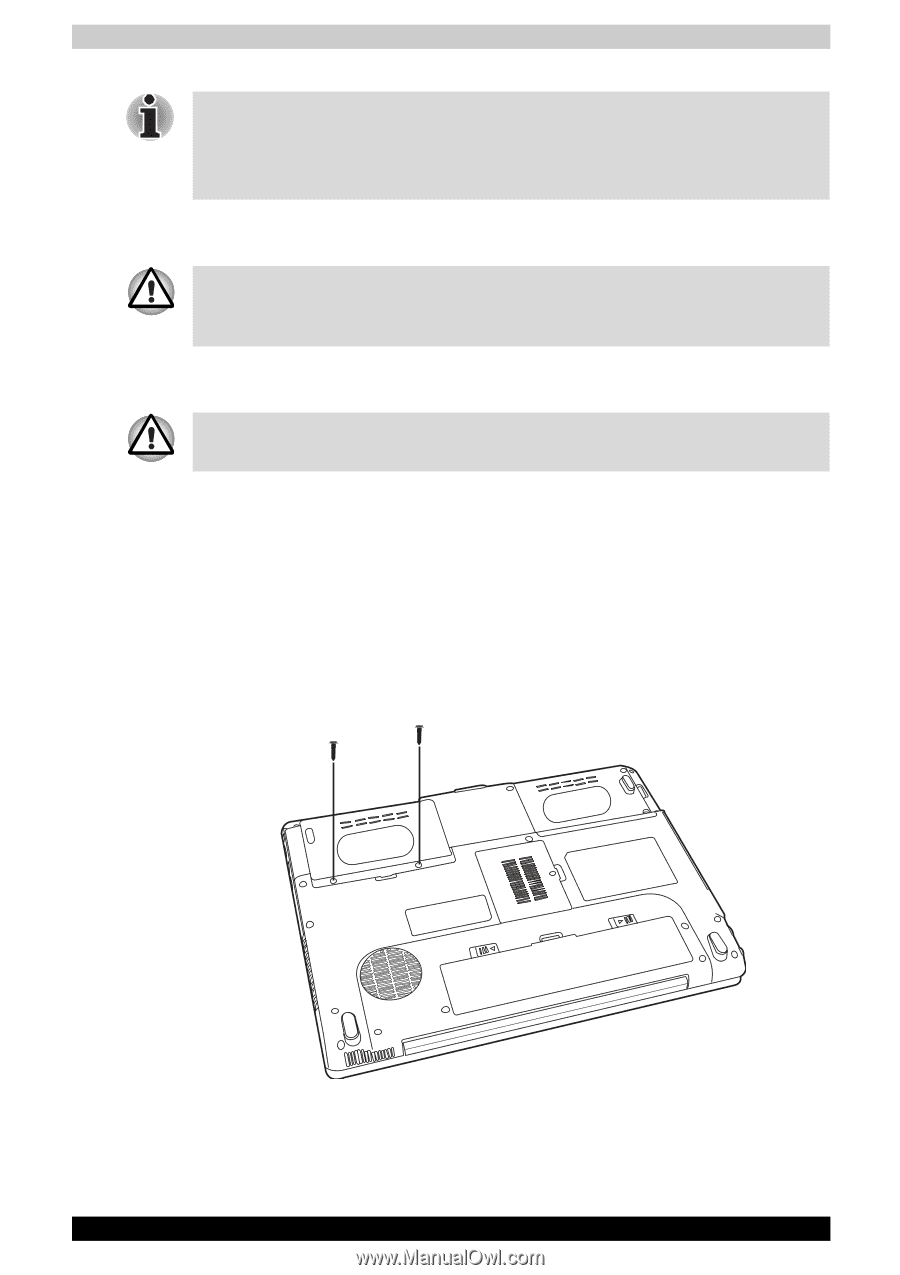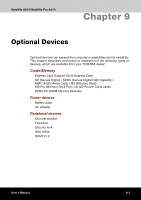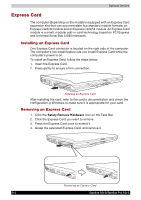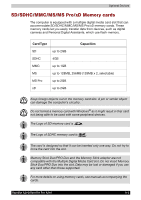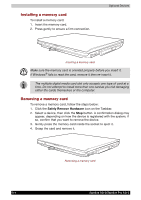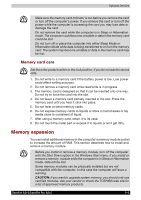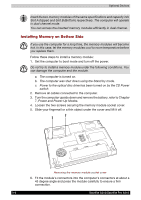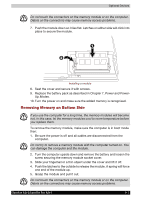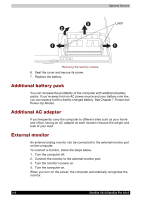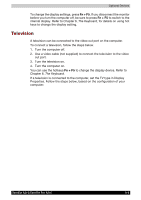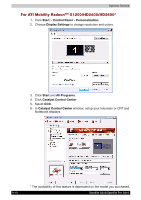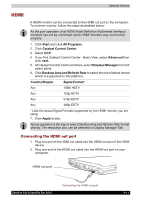Toshiba Satellite A210 PSAELC-AY308C Users Manual Canada; English - Page 162
Installing Memory on Bottom Side
 |
View all Toshiba Satellite A210 PSAELC-AY308C manuals
Add to My Manuals
Save this manual to your list of manuals |
Page 162 highlights
Optional Devices Insert the two memory modules of the same specifications and capacity into Slot A (Upper) and Slot B (Bottom) respectively. The computer will operate in dual channel mode. You can access the inserted memory modules efficiently in dual channel. Installing Memory on Bottom Side If you use the computer for a long time, the memory modules will become hot. In this case, let the memory modules cool to room temperature before you replace them. Follow these steps to install a memory module: 1. Set the computer to boot mode and turn off the power. Do not try to install a memory module under the following conditions. You can damage the computer and the module. a. The computer is turned on. b. The computer was shut down using the Stand by mode. c. Power to the optical disc drive has been turned on by the CD Power switch. 2. Remove all cables connected to the computer. 3. Turn the computer upside down and remove the battery, refer to Chapter 7, Power and Power-Up Modes. 4. Loosen the two screws securing the memory module socket cover. 5. Slide your fingernail or a thin object under the cover and lift it off. Removing the memory module socket cover 6. Fit the module's connectors into the computer's connectors at about a 45 degree angle and press the module carefully to ensure a firm connection. 9-6 Satellite A210/Satellite Pro A210