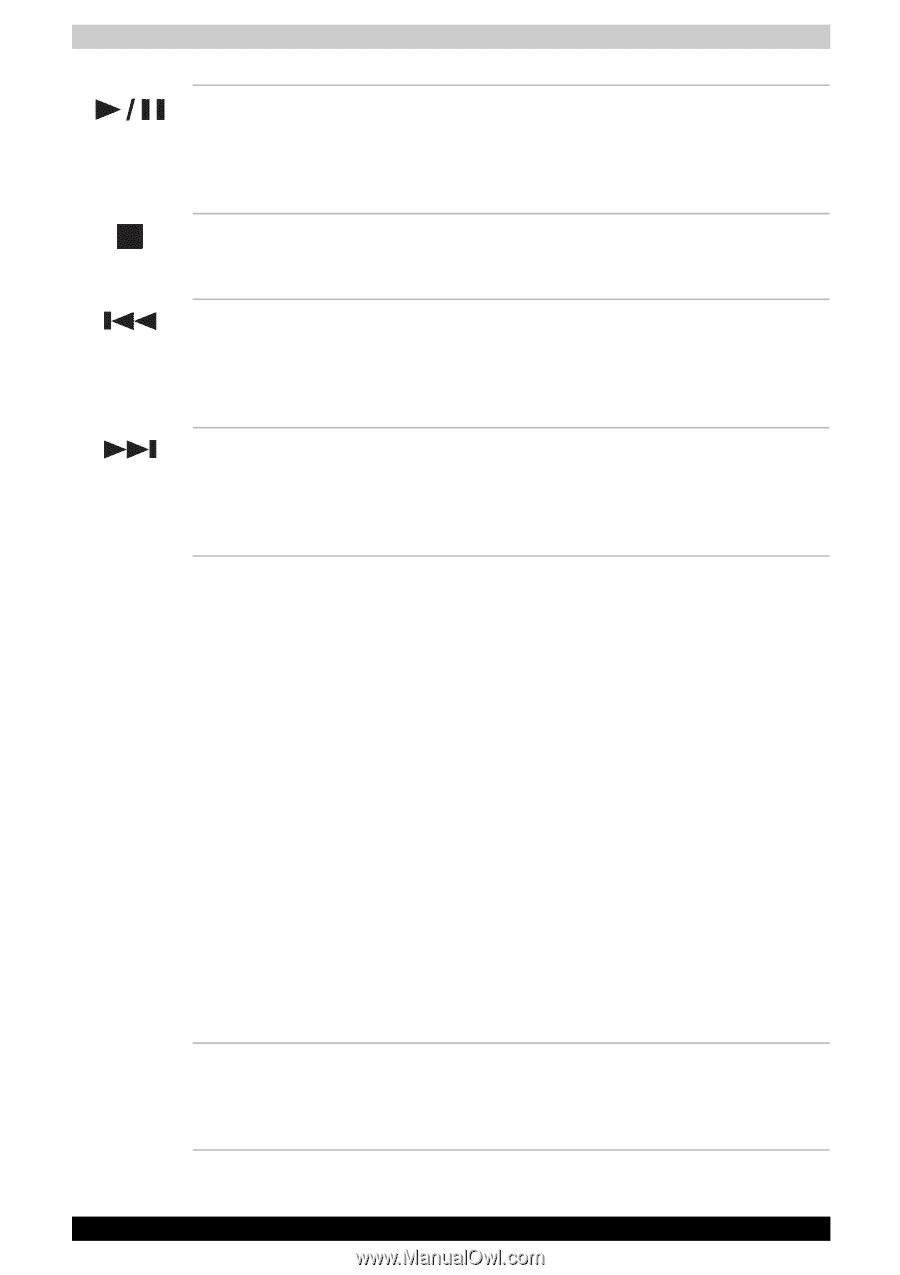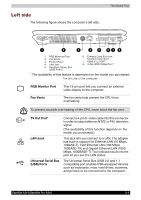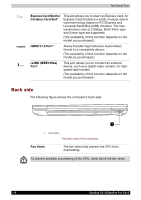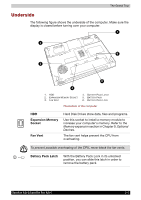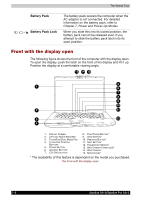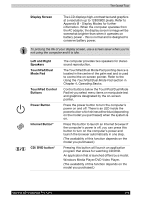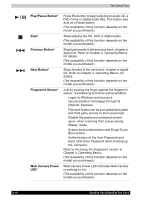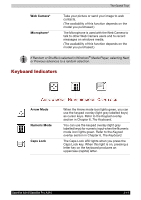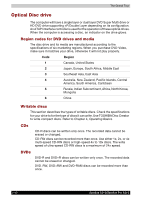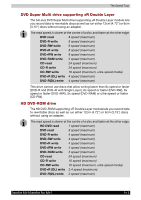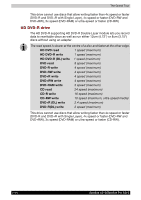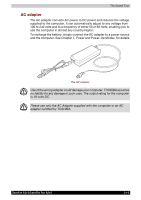Toshiba Satellite A210 PSAELC-AY308C Users Manual Canada; English - Page 62
Play/Pause Button, Previous Button, Next Button, Fingerprint Sensor, Web Camera Power
 |
View all Toshiba Satellite A210 PSAELC-AY308C manuals
Add to My Manuals
Save this manual to your list of manuals |
Page 62 highlights
The Grand Tour Play/Pause Button* Stop* Previous Button* Next Button* Fingerprint Sensor* Web Camera Power LED* Press this button to begin playing an audio CD, a DVD movie or digital audio files. This button also acts as a Pause button. (The availability of this function depends on the model you purchased.) Stops playing the CD, DVD or digital audio. (The availability of this function depends on the model you purchased.) Skips backwards to the previous track, chapter or digital file. Refer to Chapter 4, Operating Basics, for details. (The availability of this function depends on the model you purchased.) Skips forward to the next track, chapter or digital file. Refer to Chapter 4, Operating Basics, for details. (The availability of this function depends on the model you purchased.) Just by swiping the finger against the fingerprint sensor, the following functions will be enabled: ■ Logon to Windows and access a securityenabled homepage through IE (Internet Explorer). ■ Files and folders can be encrypted/decrypted and third party access to them prevented. ■ Disable the password-protected screensaver when returning from power-saving (Sleep) mode. ■ System boot authentication and Single Touch Boot feature. ■ Authentication of the User Password and Hard Disk Drive Password when booting up the computer. Refer to the Using the Fingerprint section in Chapter 4, Operating Basics. (The availability of this function depends on the model you purchased.) Web Camera Power LED indicates Web Camera is working or not. (The availability of this function depends on the model you purchased.) 2-10 Satellite A210/Satellite Pro A210