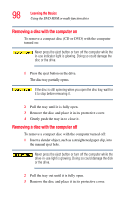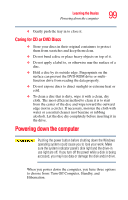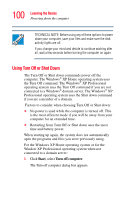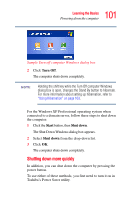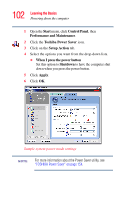Toshiba Satellite A55-S1066 Satellite A50/A55 Users Guide - Page 103
Using Hibernation, Starting again after Shut down, Configuring your computer for Hibernation
 |
View all Toshiba Satellite A55-S1066 manuals
Add to My Manuals
Save this manual to your list of manuals |
Page 103 highlights
103 Learning the Basics Using Hibernation Starting again after Shut down To start the computer up again, press the power button until the on/off light changes to green. If you shut down the computer by closing the display panel, you can start it again by opening the display panel. Using Hibernation Hibernation mode shuts the computer down completely, but it first saves the current mode of the computer to the hard disk. Since Hibernation mode does not require power to maintain the saved information, the system settings are retained indefinitely. Restoring information from the hard disk takes longer than restoring it from memory. When you start up again, the computer runs a self-test, loads the operating system, and then returns to the mode in which you left it. Factors to consider when choosing Hibernation: ❖ While in Hibernation mode, the computer uses no battery power ❖ Because the mode of the system is held on the hard disk, no data is lost if the main battery discharges ❖ When starting up again, Hibernation uses less time and battery power than does Turn off computer ❖ Restarting from Hibernation uses a little more time and battery power to start up than restarting from Standby, because information is being retrieved from the hard disk rather than from memory ❖ When starting up again, the computer returns to the mode in which you left it, including all open programs and files you were previously using Configuring your computer for Hibernation 1 Open the Start menu, click Control Panel then Performance and Maintenance.