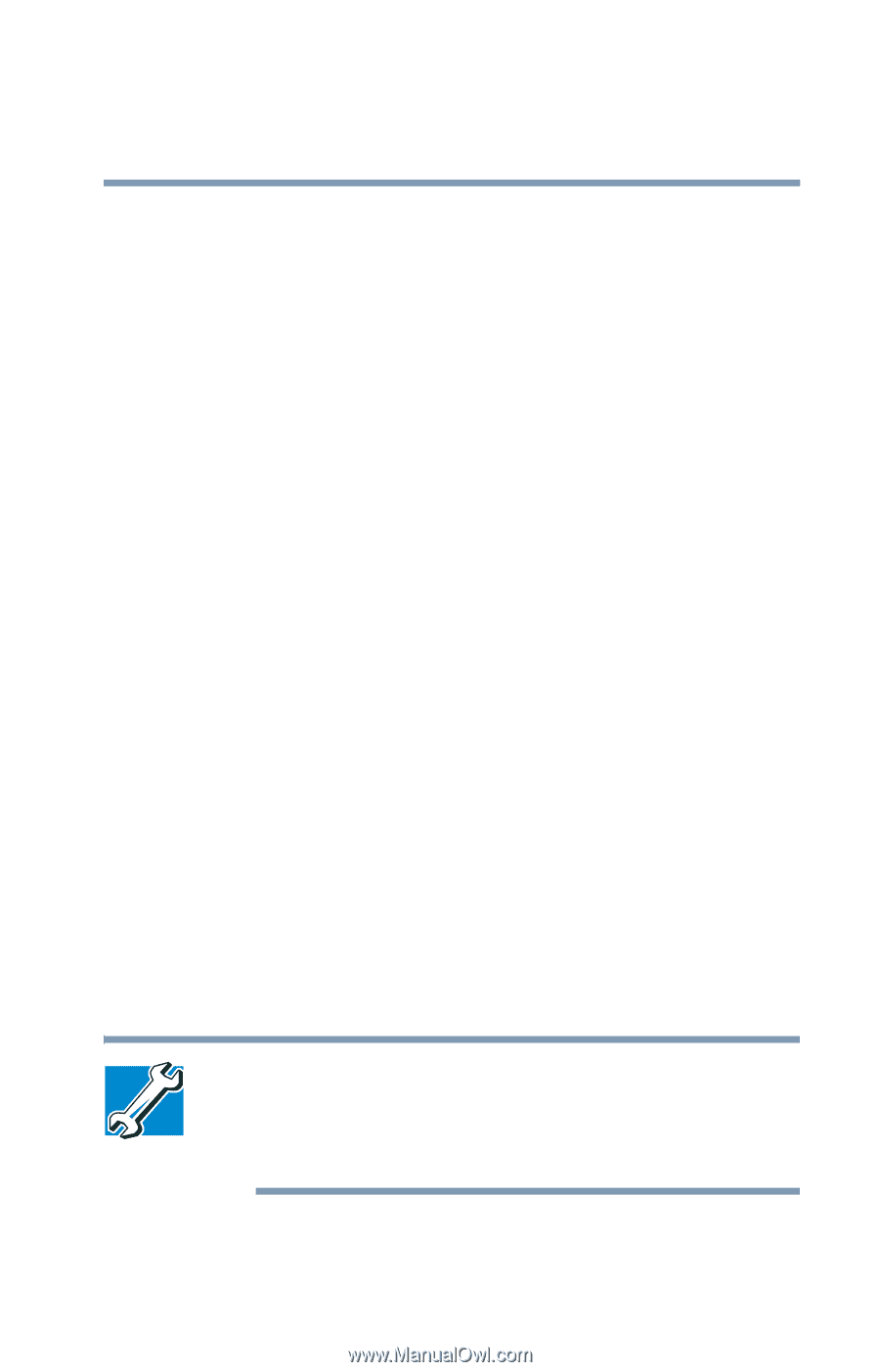Toshiba Satellite A55-S1066 Satellite A50/A55 Users Guide - Page 133
Setting up the connection, Using the Ethernet LAN Port, Start, All Programs, Accessories
 |
View all Toshiba Satellite A55-S1066 manuals
Add to My Manuals
Save this manual to your list of manuals |
Page 133 highlights
133 Exploring Your Options Setting up for communications ❖ While you are at home or traveling, you need a dial-up connection. Ask your network administrator for the telephone number of the network. Setting up the connection To set up an office connection, consult your network administrator for network settings and additional considerations. To use a dial-up connection, have your network administrator configure your computer for the network and supply you with the telephone number for the dial-up connection. To set up the network connection, use the Dial-Up Networking Wizard: 1 Click Start and point to All Programs. 2 Point to Accessories, then to Communications. 3 Click New Connection Wizard. 4 Enter the phone number of your network connection and let the program dial the number. The computer connects to the network. Using the Ethernet LAN Port When your computer starts, Windows attempts to contact a Dynamic Host Configuration Protocol (DHCP) server. If the computer is not connected to a network, it may pause a few minutes as it waits for a reply. To avoid this delay, you can reconfigure Windows to disable the LAN port. TECHNICAL NOTE: You can also use ConfigFree to reconfigure Windows to disable the LAN port. For procedures, see "Using ConfigFree™ with your Toshiba Computer" on page 206.