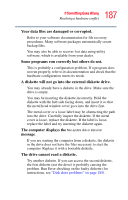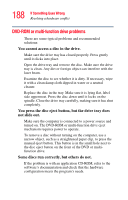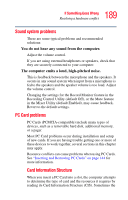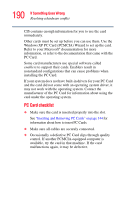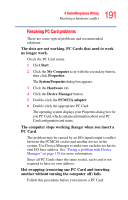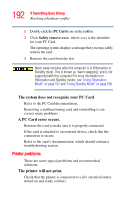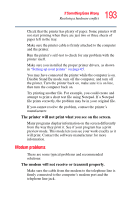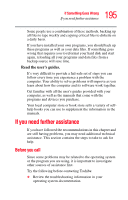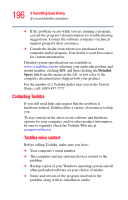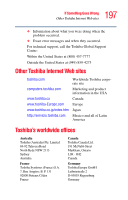Toshiba Satellite A55-S1066 Satellite A50/A55 Users Guide - Page 192
Printer problems, The system does not recognize your PC Card, A PC Card error occurs.
 |
View all Toshiba Satellite A55-S1066 manuals
Add to My Manuals
Save this manual to your list of manuals |
Page 192 highlights
192 If Something Goes Wrong Resolving a hardware conflict 1 Double-click the PC Card icon on the taskbar. 2 Click Safely remove xxxx, where xxxx is the identifier for your PC Card. The operating system displays a message that you may safely remove the card. 3 Remove the card from the slot. Never swap modules when the computer is in Hibernation or Standby mode. This is known as "warm swapping" and is not supported with this computer For more information on Hibernation and Standby modes, see."Using Hibernation Mode" on page 107 and "Using Standby Mode" on page 108 The system does not recognize your PC Card. Refer to the PC Card documentation. Removing a malfunctioning card and reinstalling it can correct many problems. A PC Card error occurs. Reinsert the card to make sure it is properly connected. If the card is attached to an external device, check that the connection is secure. Refer to the card's documentation, which should contain a troubleshooting section. Printer problems These are some typical problems and recommended solutions: The printer will not print. Check that the printer is connected to a live electrical outlet, turned on and ready (online).