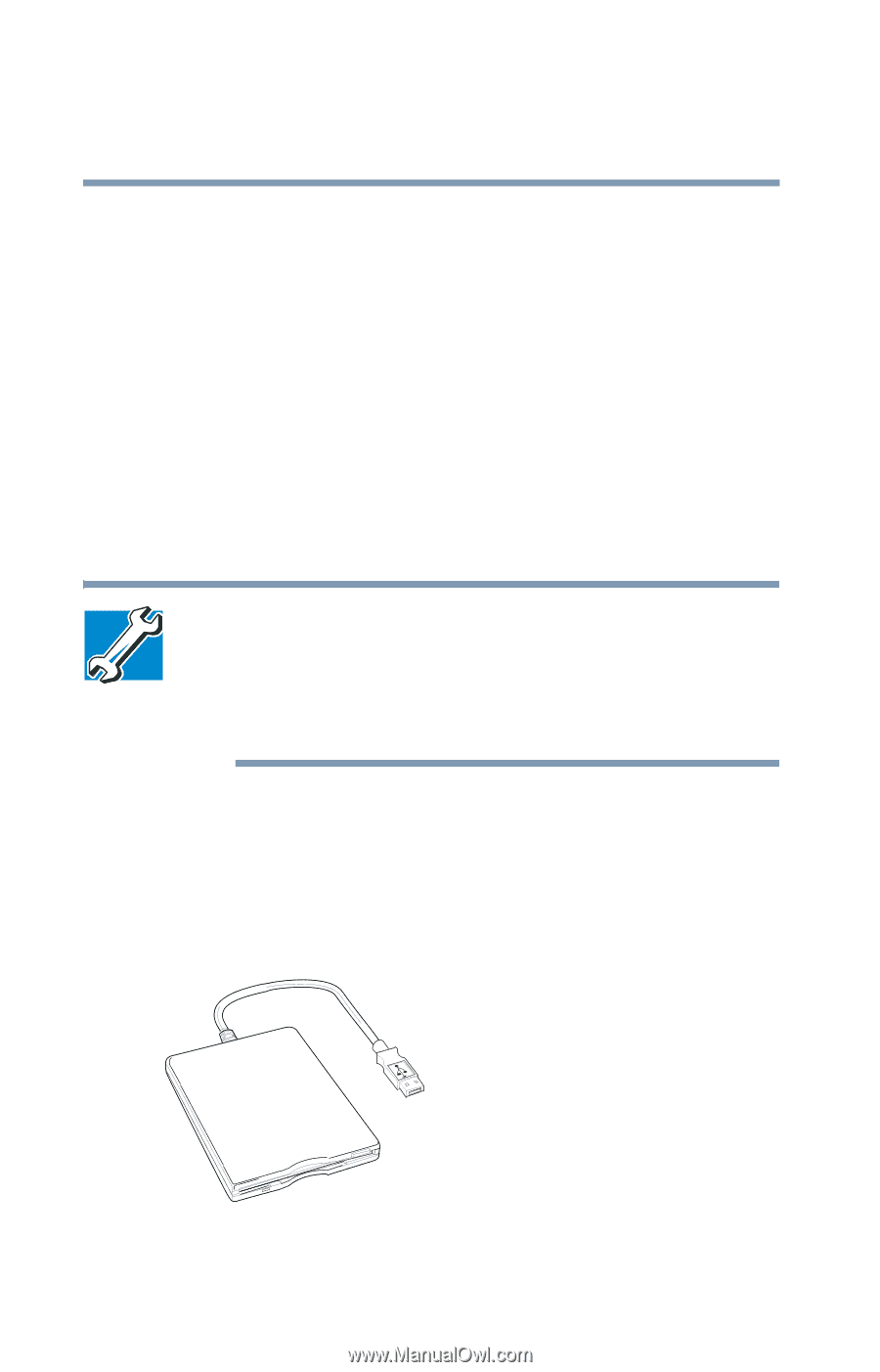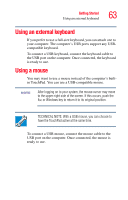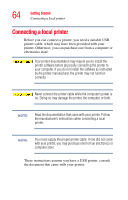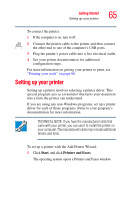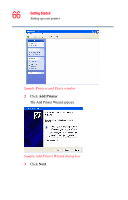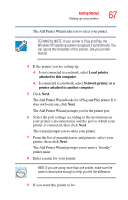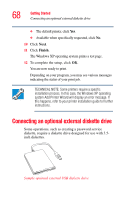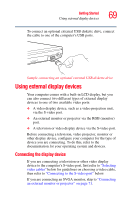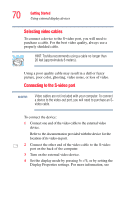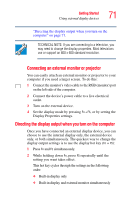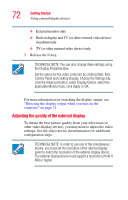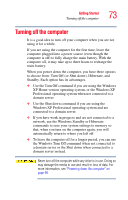Toshiba Satellite A55-S1066 Satellite A50/A55 Users Guide - Page 68
Connecting an optional external diskette drive
 |
View all Toshiba Satellite A55-S1066 manuals
Add to My Manuals
Save this manual to your list of manuals |
Page 68 highlights
68 Getting Started Connecting an optional external diskette drive ❖ The default printer, click Yes. ❖ Available when specifically requested, click No. 10 Click Next. 11 Click Finish. The Windows XP operating system prints a test page. 12 To complete the setup, click OK. You are now ready to print. Depending on your program, you may see various messages indicating the status of your print job. TECHNICAL NOTE: Some printers require a specific installation process. In this case, the Windows XP operating system Add Printer Wizard will display an error message. If this happens, refer to your printer installation guide for further instructions. Connecting an optional external diskette drive Some operations, such as creating a password service diskette, require a diskette drive designed for use with 3.5inch diskettes. Sample optional external USB diskette drive