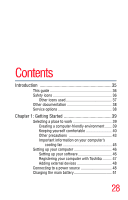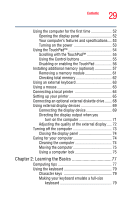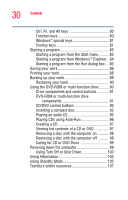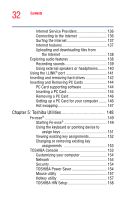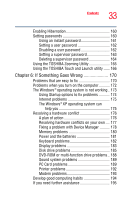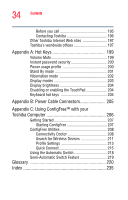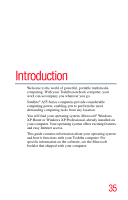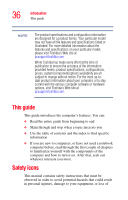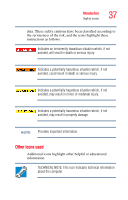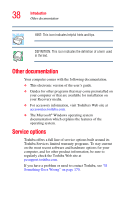Toshiba Satellite A55-S1066 Satellite A50/A55 Users Guide - Page 33
If Something Goes Wrong, Using the TOSHIBA Touch and Launch utility
 |
View all Toshiba Satellite A55-S1066 manuals
Add to My Manuals
Save this manual to your list of manuals |
Page 33 highlights
33 Contents Enabling Hibernation 160 Setting passwords 160 Using an instant password 161 Setting a user password 162 Disabling a user password 162 Setting a supervisor password 163 Deleting a supervisor password 164 Using the TOSHIBA Zooming Utility 165 Using the TOSHIBA Touch and Launch utility ...... 166 Chapter 6: If Something Goes Wrong 170 Problems that are easy to fix 170 Problems when you turn on the computer........... 172 The Windows® operating system is not working.. 173 Using Startup options to fix problems 174 Internet problems 175 The Windows® XP operating system can help you 175 Resolving a hardware conflict 176 A plan of action 176 Resolving hardware conflicts on your own .... 177 Fixing a problem with Device Manager .......... 178 Memory problems 180 Power and the batteries 181 Keyboard problems 182 Display problems 183 Disk drive problems 185 DVD-ROM or multi-function drive problems.. 188 Sound system problems 189 PC Card problems 189 Printer problems 192 Modem problems 193 Develop good computing habits 194 If you need further assistance 195