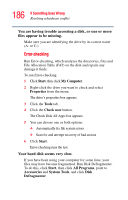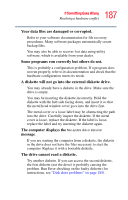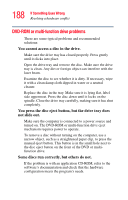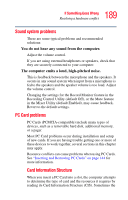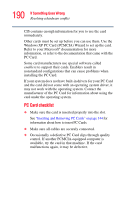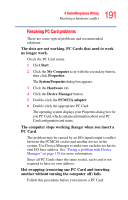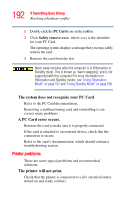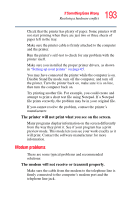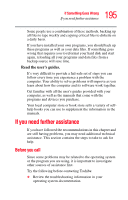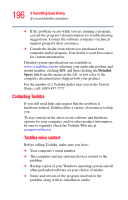Toshiba Satellite A55-S1066 Satellite A50/A55 Users Guide - Page 191
Resolving PC Card problems, Hot swapping removing one PC Card and inserting
 |
View all Toshiba Satellite A55-S1066 manuals
Add to My Manuals
Save this manual to your list of manuals |
Page 191 highlights
191 If Something Goes Wrong Resolving a hardware conflict Resolving PC Card problems These are some typical problems and recommended solutions: The slots are not working. PC Cards that used to work no longer work. Check the PC Card status: 1 Click Start. 2 Click the My Computer icon with the secondary button, then click Properties. The System Properties dialog box appears. 3 Click the Hardware tab. 4 Click the Device Manager button. 5 Double-click the PCMCIA adapter. 6 Double-click the appropriate PC Card. The operating system displays your Properties dialog box for you PC Card, which contains information about your PC Card configuration and status. The computer stops working (hangs) when you insert a PC Card. The problem may be caused by an I/O (input/output) conflict between the PCMCIA socket and another device in the system. Use Device Manager to make sure each device has its own I/O base address. See "Fixing a problem with Device Manager" on page 178 for more information. Since all PC Cards share the same socket, each card is not required to have its own address. Hot swapping (removing one PC Card and inserting another without turning the computer off) fails. Follow this procedure before you remove a PC Card: