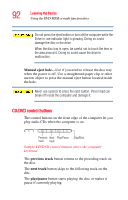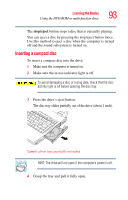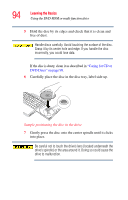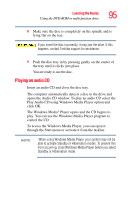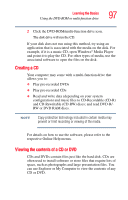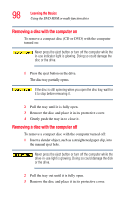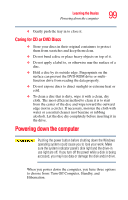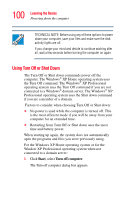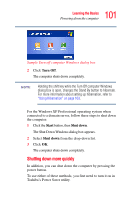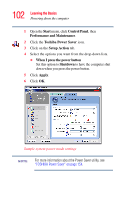Toshiba Satellite A55-S1066 Satellite A50/A55 Users Guide - Page 97
Creating a CD, Viewing the contents of a CD or DVD, RW or DVD RAM discs.
 |
View all Toshiba Satellite A55-S1066 manuals
Add to My Manuals
Save this manual to your list of manuals |
Page 97 highlights
Learning the Basics Using the DVD-ROM or multi-function drive 97 2 Click the DVD-ROM/multi-function drive icon. The disk drive will run the CD. If your disk does not run using this method, try using an application that is associated with the media on the disk. For example, if it is a music CD, open Windows® Media Player and point it to play the CD. For other types of media, use the associated software to open the files on the disk. Creating a CD Your computer may come with a multi-function drive that allows you to: ❖ Play pre-recorded DVDs ❖ Play pre-recorded CDs ❖ Read and write data (depending on your system configuration) and music files to CD-Recordable (CD-R) and CD-Rewritable (CD-RW) discs; and read DVD-R/RW or DVD RAM discs. NOTE Copy protection technology included in certain media may prevent or limit recording or viewing of the media. For details on how to use the software, please refer to the respective Online Help menus. Viewing the contents of a CD or DVD CDs and DVDs contain files just like the hard disk. CDs are often used to install software or store files that require lots of space, such as photographs and large presentation files. You can use Explorer or My Computer to view the contents of any CD or DVD.