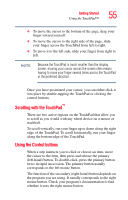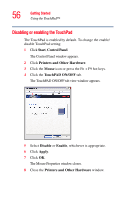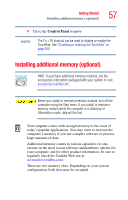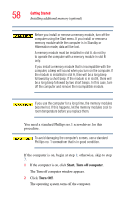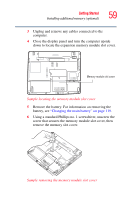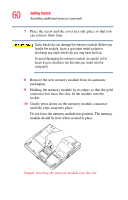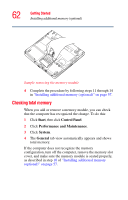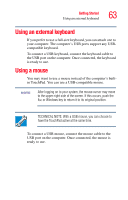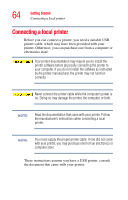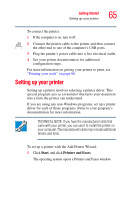Toshiba Satellite A55-S1066 Satellite A50/A55 Users Guide - Page 60
until the clips snap into place., module should be level when secured in place.
 |
View all Toshiba Satellite A55-S1066 manuals
Add to My Manuals
Save this manual to your list of manuals |
Page 60 highlights
60 Getting Started Installing additional memory (optional) 7 Place the screw and the cover in a safe place so that you can retrieve them later. Static electricity can damage the memory module. Before you handle the module, touch a grounded metal surface to discharge any static electricity you may have built up. To avoid damaging the memory module, be careful not to touch its pin connector (on the side you insert into the computer). 8 Remove the new memory module from its antistatic packaging. 9 Holding the memory module by its edges so that the gold connector bar faces the slot, fit the module into the socket. 10 Gently press down on the memory module connector until the clips snap into place. Do not force the memory module into position. The memory module should be level when secured in place. Sample inserting the memory module into the slot