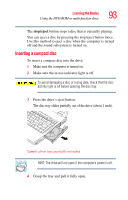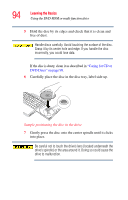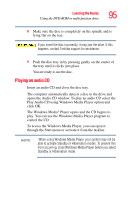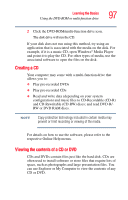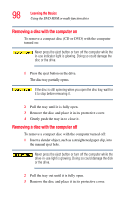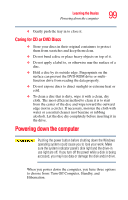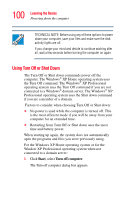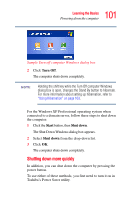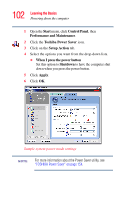Toshiba Satellite A55-S1066 Satellite A50/A55 Users Guide - Page 98
Removing a disc with the computer on, Insert a slender object, such as a straightened paper clip, into
 |
View all Toshiba Satellite A55-S1066 manuals
Add to My Manuals
Save this manual to your list of manuals |
Page 98 highlights
98 Learning the Basics Using the DVD-ROM or multi-function drive Removing a disc with the computer on To remove a compact disc (CD or DVD) with the computer turned on: Never press the eject button or turn off the computer while the in-use indicator light is glowing. Doing so could damage the disc or the drive. 1 Press the eject button on the drive. The disc tray partially opens. If the disc is still spinning when you open the disc tray, wait for it to stop before removing it. 2 Pull the tray until it is fully open. 3 Remove the disc and place it in its protective cover. 4 Gently push the tray in to close it. Removing a disc with the computer off To remove a compact disc with the computer turned off: 1 Insert a slender object, such as a straightened paper clip, into the manual eject hole. Never press the eject button or turn off the computer while the drive-in-use light is glowing. Doing so could damage the disk or the drive. 2 Pull the tray out until it is fully open. 3 Remove the disc and place it in its protective cover.