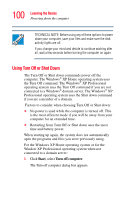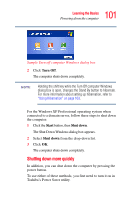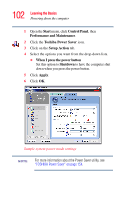Toshiba Satellite A55-S1066 Satellite A50/A55 Users Guide - Page 105
Using Standby Mode
 |
View all Toshiba Satellite A55-S1066 manuals
Add to My Manuals
Save this manual to your list of manuals |
Page 105 highlights
105 Learning the Basics Using Standby Mode Using Standby Mode Standby mode places the computer into a power-saving state. Standby holds the current mode of the computer in memory so that, when you restart the computer, you can continue working from where you left off. Factors to consider when choosing Standby: ❖ While in Standby mode, the computer uses some battery power. The battery will eventually discharge in Stand by mode. If the battery discharges, your data will be lost if you do not save your work before entering Standby mode. ❖ Restarting from Standby mode uses less time and battery power than restarting from Turn off or Hibernation mode. ❖ When starting up again, the computer returns to the mode in which you left it, including all open programs and files you were previously using. NOTE If you power down using Standby and the main battery discharges fully, your information will be lost. Be sure to save your work first. To power down the computer using Standby, click Start, Turn off computer, and select Stand By.